VOB is the container format in DVD-Video media, which is used to save all the MPEG-2 format audio and video data, these data not only contains the film itself, but also for the screen as well as a variety of menus and buttons with subtitles. Files in VOB format have .vob filename extension and are typically stored in the VIDEO_TS folder at the root of a DVD. VOB can contain digital video, digital audio, subtitles, DVD menus and navigation contents multiplexed together into a stream form. The MPEG program stream has provisions for non-standard data in the form of so-called private streams. While all VOB files are MPEG program streams, not all MPEG program streams comply with the definition for a VOB file.
iPhone 5 is 18% thinner and 20% lighter than iPhone 4S and comes packed with new features and improvements such as a taller 4-inch display, faster A6 chip, support for faster 4G LTE networks, improved battery life, FaceTime HD camera and more. iPhone 5 looks similar to the iPhone 4S and iPhone 4, but the back is made of anodized aluminum with inlays along the top and bottom made of ceramic glass or pigmented glass gives it a cool two-tone effect. iPhone 5 is powered by Apple's next generation A6 system-on-chip, which Apple says is twice as fast as A5 chip that powers iPhone 4S. The A6 chip also offers graphics performance that's up to twice as fast as the A5 chip.

With this new iPhone 5, we like to put any video on it to experience the high video and image quality on the 4-inch display screen wherever and whenever we go. However, iPhone 5 can't support the VOB file, and we should have a professional converting software tool for help. AnyMP4 VOB to iPhone 5 Converter is the perfect VOB to iPhone 5 Converting software which can help you enjoy the VOB file on your new iPhone 5. Also you can use it to edit the VOB file with the multiple video editing functions. How to convert VOB to iPhone 5 for playback? This guide would tell you the detailed steps of converting VOB to iPhone 5 with this software.
Secure Download
Secure Download
Here you can free download this VOB to iPhone 5 Converter software and install it on your PC, and then you can launch the program to open the main interface as below.
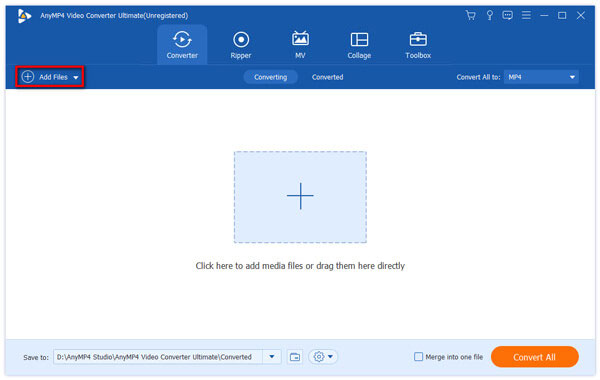
Click "Add Files" button to select VOB and add it to the program, and it also supports batch conversion, so you can add multiple VOB files at the same time by clicking "Add Files" drop-down arrow and select the "Add Folder" option.

Click "Edit" button to open the "Edit" window, and you can adjust the video brightness, saturation, contrast, hue and volume, just dragging the scroll bar of each video effect to set the corresponding value; or directly input 0-100 to the corresponding box to change the value.

If you want to save the part of the video, you can click "Cut" icon to enter the "Cut" column in the "Edit" window. You just drag the slide bar under the preview window to set the start and end point of the video; or click the up-and-down arrow of the start and end time to change the corresponding value.
After editing the videos, you can click "OK" button to come back to the main interface, here you can check and select several video clips in the added video by pressing "Ctrl", and click "Merge" button to join the video clips together, after converting these video clips would be merged into a new single file.
After setting the videos, you can click "Convert All" button to start to convert VOB to iPhone 5, with the advanced converting technology, all the video converting processes would be finished only in a short time.