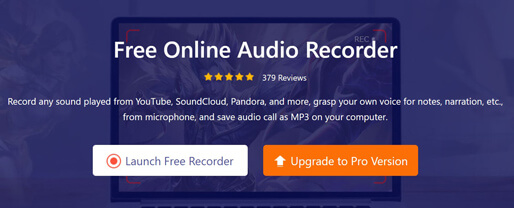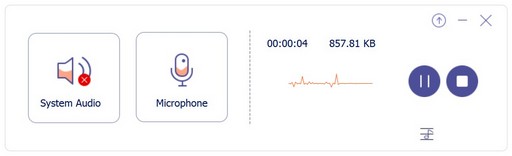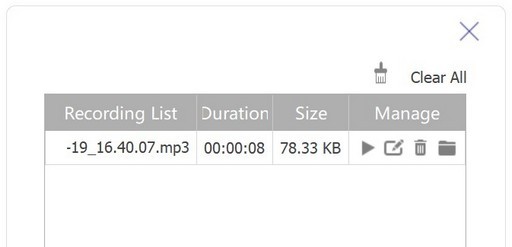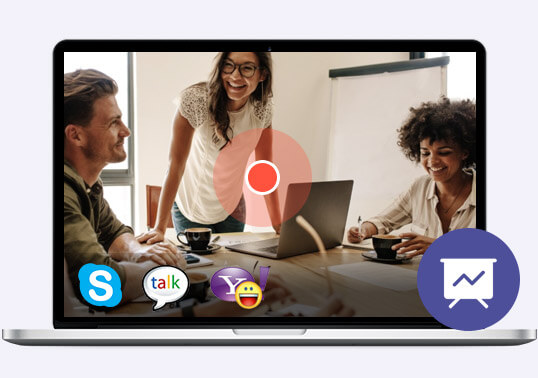
Save All Audio Call and Conference
It is very common to launch an audio call with your families, partners, or even your customers. For keeping all the points in the audio call, audio recording is an efficient way. Free Audio Recorder can record all the sound on your computer. Once you pick up the audio call via computer, you can record all the voice notes from the conferences, and audio calls from Skype, Yahoo Voice, Google Talk, Viber, Line, etc., using the VoIP phone calls.
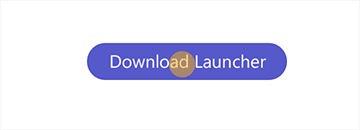
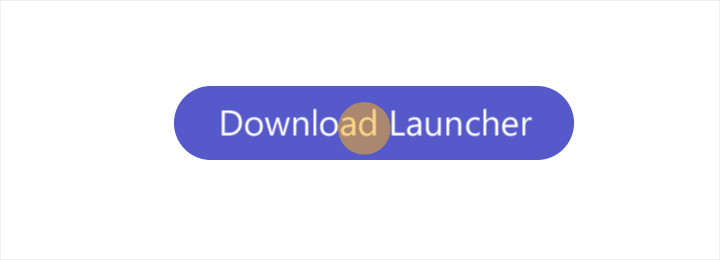
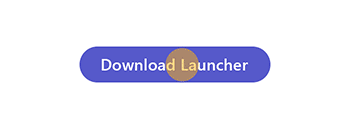
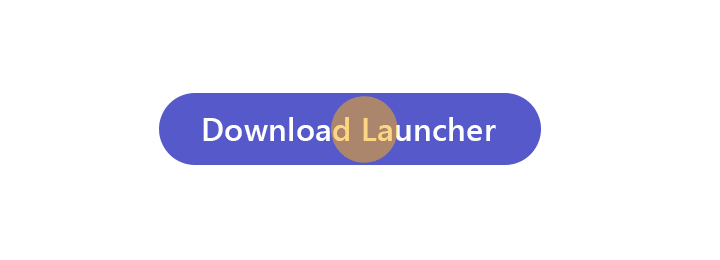
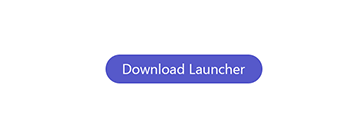
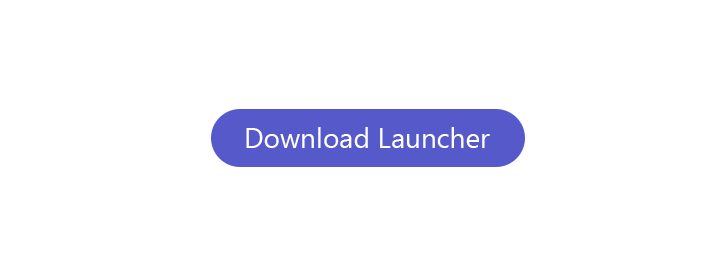
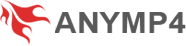

 214 Reviews
214 Reviews
 Download App
Download App
 Download App
Download App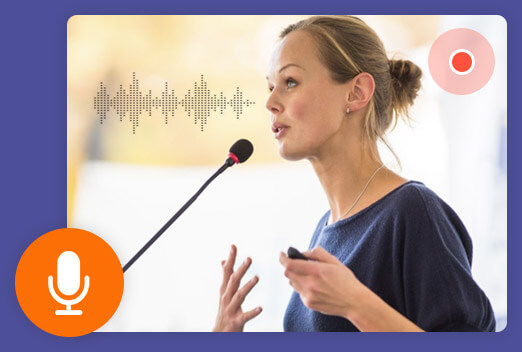
 Download App
Download App