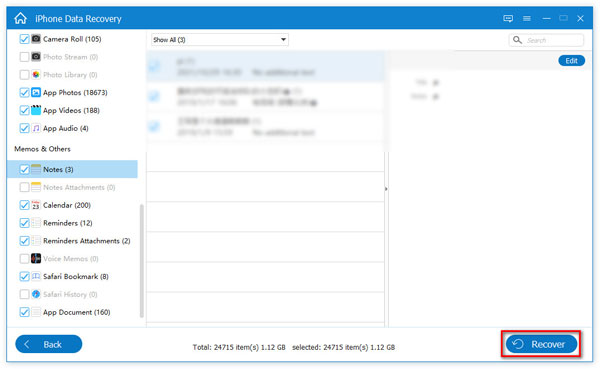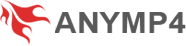User Guide
Get Started
Download & Install
Go to the official page of AnyMP4 Free iPhone Data Recovery and click the Free Download button to get its installation package. Then click on the package to open it and start installing this software based on the on-screen instruction. Later, launch the software and choose the iPhone Data Recovery tab.
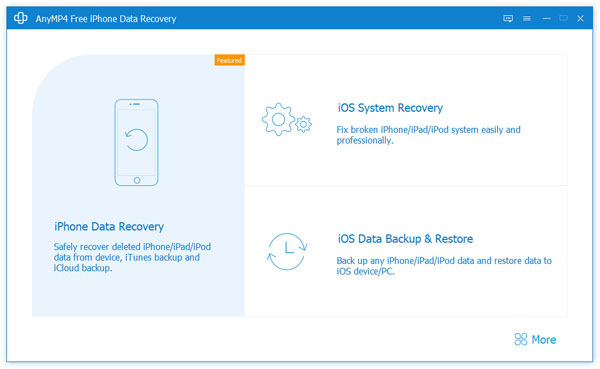
Update
If you want to check the update so that you can use the newest function of AnyMP4 Free iPhone Data Recovery, please click on the Menu icon and choose Check Update. You can download and install the fresh version if there is an update.
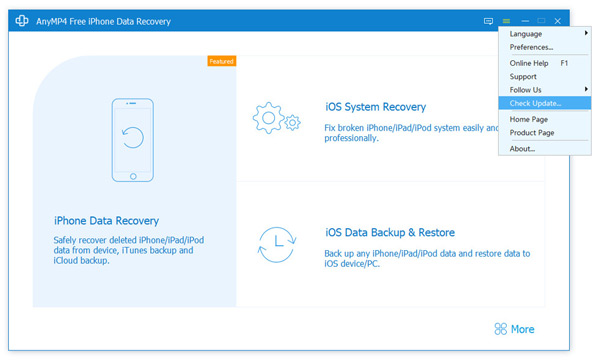
Recover from iOS Device
Step 1 After entering iPhone Data Recovery, please select the Recover from iOS Device button. Then you should connect your iOS device like iPhone to the computer using the USB cable and tap Trust on your iPhone.
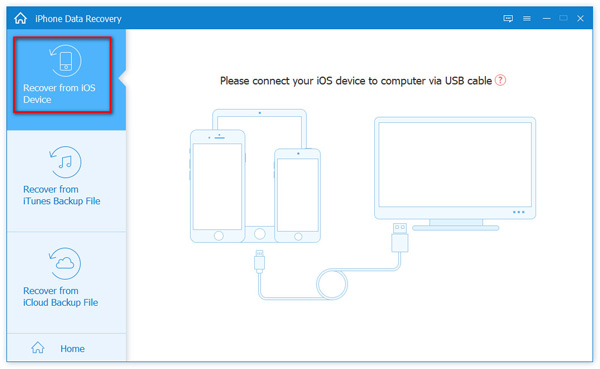
Step 2 After connecting successfully, the interface will show the data types of your iPhone. And you need to click the Start Scan button to scan your iOS devices. And you can choose to scan the data types in this interface by checking the boxes of them.
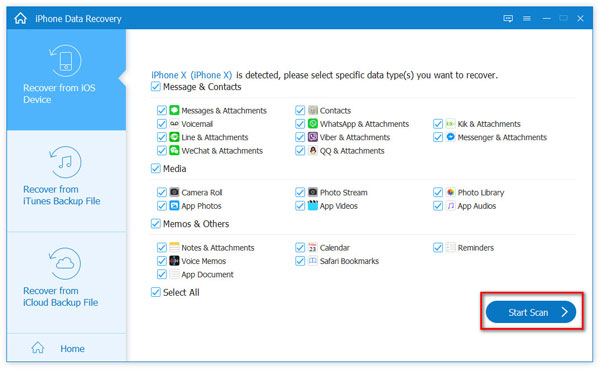
Step 3 Then you can select the data of files you want to recover in the window below and click the Recover button to complete the recovery.
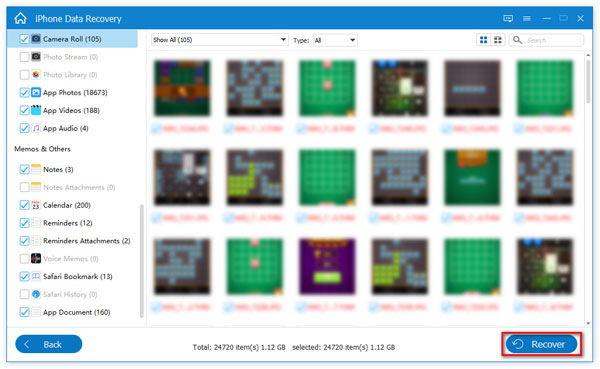
Recover from iTunes Backup File
If you have backed up the files of your iOS devices to iTunes on your computer, you can use this function.
Step 1 Firstly, you should choose Recover from iTunes Backup File. Then there will be a window with the iTunes backup file, and you should click the Start button to check the content in this file.
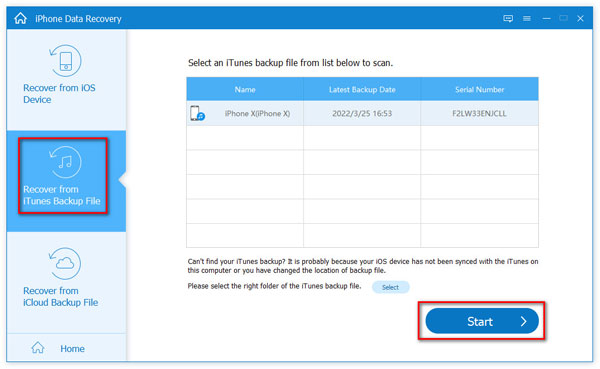
Step 2Later, you can see the data in the iTunes backup file and select the data you want to recover. Finally, click the Recover button to finish the process.