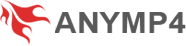How to Use FLAC Converter
This guide shows you how to convert FLAC/FLV and how to edit FLV/FLAC file.
How to convert FLAC/FLV
1. Download and install the software on your computer. Register with the correct email address and the register code after purchasing. You can see the interface as below.

2. Click "Add File" button and load one or more FLAC files, or FLV videos. This functional FLAC converting software enables you to convert FLAC files to other audio formats and convert other FLV video to other video/audio formats as well.

3. Then choose the output audio or video format. Finally, click the "Convert" button to convert FLAC/FLV.

How to edit FLV/FLAC file
We are going to show you how to use FLAC Converter to edit FLV video or FLAC audio file. Take editing a FLV video as an example:
Clip
1. Highlight the FLV file, and click the "Clip" button to enter the "Clip" window.
2. You can freely to set the starting point and the ending point to personalize the segment. Preview the video to accurately clip the FLV video.

3. Finally, click "OK" button to save the settings.
3D
1. Highlight the FLV video and click the "3D" button from the menu. You now enter the 3D window.
2. Check the box of "Enable 3D Settings". You can choose check the option of "Anaglyph" or "Split Screen" according to your need. Also, you are able to set the depth.

Notes: Click the "Edit" button and you are able to rotate or crop video, add video effect or image/text watermark.
Rotate
Four options of rotating a FLV video: Rotate 90 clockwise, rotate 90 counterclock, horizontal flip and vertical flip.

Crop
Freely to set the cropping area size. You can also keep the aspect ratio when cropping a FLV video.

Effect
Personalize the audio of the video. Freely adjust the brightness, contrast, saturation and hue of the FLV video.

Watermark
Check the option of "Enable watermark". You can add the text watermark or add the picture watermark. Freely to set the watermark area based on your needs.