Since the rapid digitalization of entertainment outlets, streaming applications have emerged in popularity over the years for different services such as TV shows, movies, and music. When talking about music and audio related entertainment, Spotify is on top of the game. In this article, we will provide a full guide regarding the service’s playback options to learn if it is really possible to speed up songs on Spotify or if the speed-up option is only available for other audio-related services in the software.
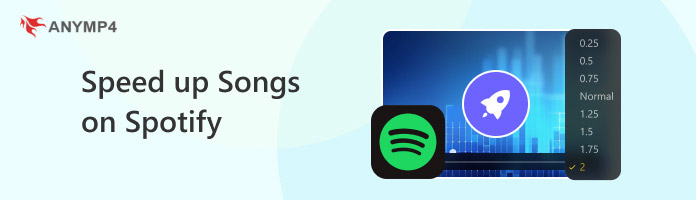
Before proceeding to our step-by-step guide, let us first set things straight about the terms and conditions regarding the playback speed modifier in Spotify. When it comes to songs alone, the playback speed adjustment button is unfortunately absent. Fortunately, users who want to consume podcast content on Spotify are in luck since podcast episodes in the application can have their playback speed adjusted.
Without further ado, we will now provide a detailed guide on how to speed up the playback speed of podcast episodes that are available on Spotify.
1. Open Spotify and go to Podcast & Shows, then select the podcast that you want to listen to.
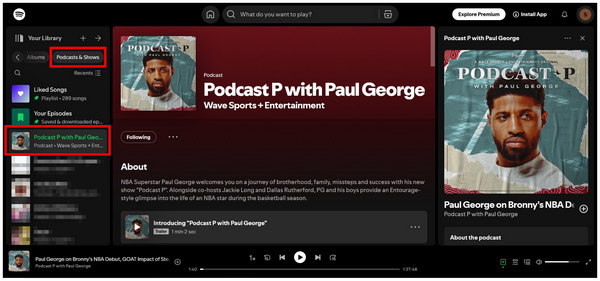
2. While the podcast episode that you are listening to is playing, click on the 1x button in the playback settings menu. The button will be revealed to be labeled as Change Speed once you hover your cursor for a few seconds.
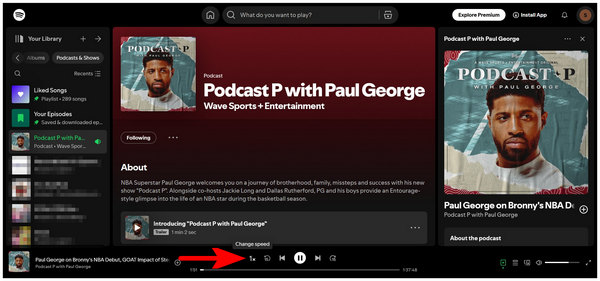
3. Click on the Change Speed button and select the playback speed that you want to use. The playback speed is set to 1x by default, which is also the original playback speed. However, the playback speed option ranges from 0.5x to 3.5x speed.
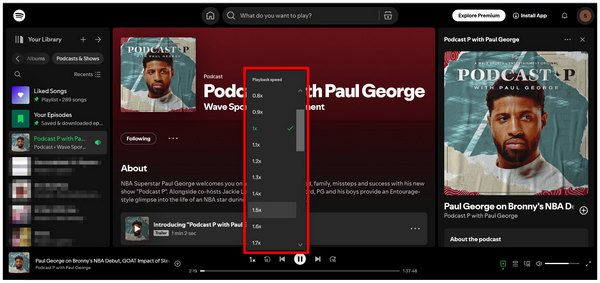
Thanks to these simple adjustments available in the playback menu of Spotify podcasts, consuming the new form of media would be a lot easier and easily digestible as long as the playback speed is still regulated.
Unfortunately, users who are looking for a solution on how to speed up Spotify songs might be disappointed that this feature is not available for regular music releases. To learn about the best software that can adjust the speed of songs outside Spotify, please continue reading the article’s third part down below. For more tips regarding a smooth listening experience, continue reading in the next section of the article.
Now that we have explored the steps for changing the playback speed of podcast episodes on Spotify, learning multiple tips that could improve your listening experience would be helpful. With that in mind, we have provided three simple tips that you can easily follow or consider when setting up playback speed on Spotify.
Due to the wide selection of playback speeds in Spotify and the limitless niches covered by podcast channels, finding the single perfect speed when listening to podcasts might be impossible. Because of that, finding the perfect playback speed when listening to podcasts might be challenging at first. Try to mix and match playback speed and different podcast episodes to find the optimal setting for a good listening experience.
Some of the popular podcast niches are focused on education and covering deep technicalities on the main topic of the channel. In short, these types of podcasts are meant to be consumed by listeners who want to learn. If that is the case, using the speed control to make key information digestible is very important. Adjusting playback speed to make the information flow better by either slowing it down or speeding it up by a few notches is a good tip.
When playing around playback speed settings, it is important to consider that too much adjustment might affect the quality of the podcast listening experience. On one hand, playback speeds that are too slow might sound boring for some users. On the other, too much speed might make understanding the points of the speaker impossible.
Now that we have answered the topics related to music speed changer in Spotify, it might be a deal breaker for some of our readers to learn that Spotify’s playback speed editor is only available for their podcast channels. With that in mind, let us now move on to the perfect alternative that you can use to change the speed of songs outside Spotify. This option is none other than AnyMP4 Video Converter Ultimate’s Video Speed Controller.
Although the feature is labeled as a video speed changer, the tool available in the versatile software is also designed to cater to audio media files. Because of that, this tool will always be in hand when you are looking for a music file that you want to speed up or even slow down.
To help you understand more how AnyMP4 Video Converter Ultimate makes speed adjustment simple to do, we have provided a quick guide on how to use it below.
Before proceeding to the first step, make sure to download the software for an easier time following our provided tutorial.
Secure Download
Secure Download
1. First, install AnyMP4 Video Converter Ultimate on your device. Then, go to the software’s Toolbox section. Next, look for the Video Speed Controller tool and select it. Add the file that you want to speed-up in the add file menu that will pop up.
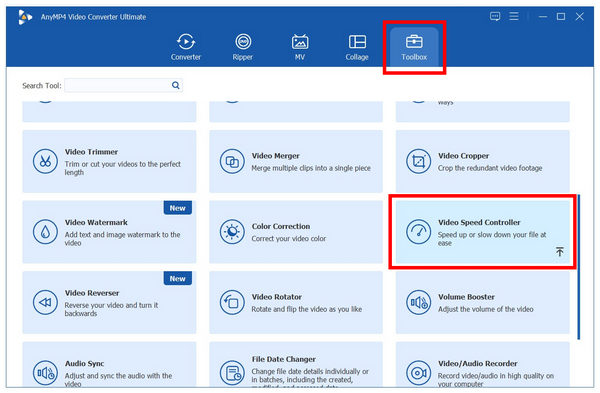
2. Once you have accessed the Video Speed Controller menu, select the audio speed multiplier that you want to use on your audio file. Much like Spotify, multipliers more than the 1X option will speed up the audio.
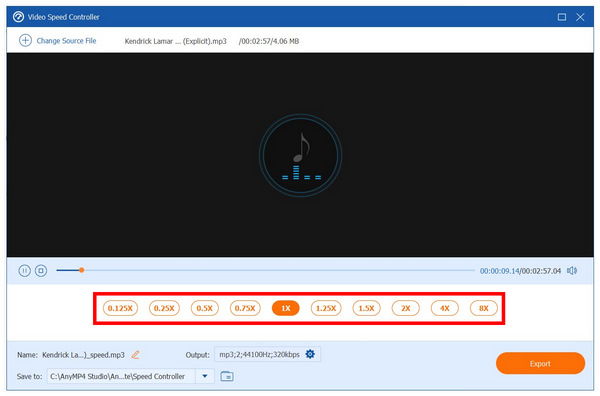
3. Now that you have selected the speed multiplier that you want to use, click on Export to import the modified audio on your computer.
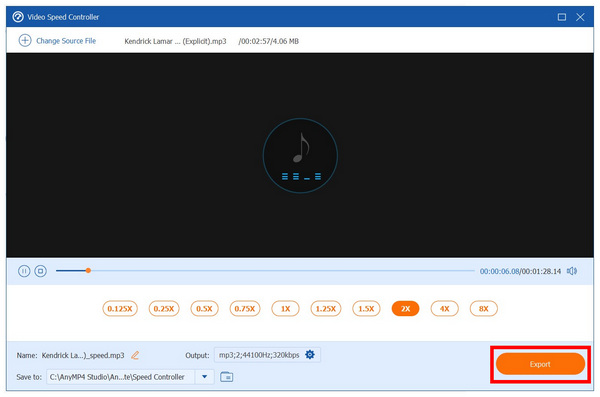
Unlike Spotify, which has a limit on the option where speed multipliers can be applied, AnyMP4 Video Converter Ultimate’s speed controller for video and audio is highly versatile. This makes the option highly superior when it comes to accessibility and potential usage.
Now that we have provided you with a full guide and complete answers regarding playback speed editing in Spotify, we hope that this article has proved useful for all kinds of multimedia editing needs. To help other users who are looking for a solution regarding their audio speed, make sure to share this article on your favorite social media websites.