Playing around digital files, such as photo, video, and audio editing has come a long way since multimedia editor software started to become more accessible from day to day. Compared to graphic designers and video editors, talents interested in audio editing and mixing are perhaps less common than the two previously mentioned skills. With that in mind, this article will be focused on providing a tutorial for users who are interested in audio editing by providing a guide about different ways how to speed up audio files. This article will focus on providing a guide on how to make this essential and basic adjustment across four different software. To learn more about this topic, please continue reading our content down below.
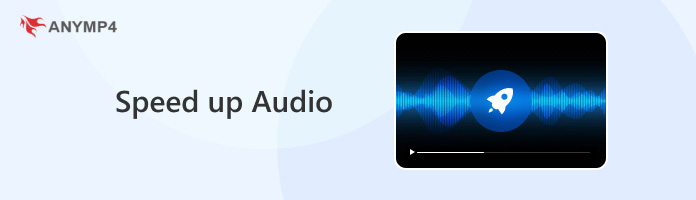
Audio speed adjustment is an essential effect that can set the mood of an audio that is edited to sound faster or slower. Generally speaking, audio files edited to have faster speed may sound more lively along with a common side effect to make it high-pitched when you speed up a video file. On the other hand, slower audio will become much deeper and may project a mood of being mysterious or gloomy.
For example, most songs edited for the social media application TikTok are often a sped-up version of the original. This makes the audio pieces easier to dance to and also offers a more positive mood. Meanwhile, slowing down audio speed is more common for production needs that require the speaker’s identity to be hidden. This is commonly a slow-down audio that has a deeper pitch.
With the basic principle and effects of audio speed now discussed, we can move on to providing the tutorial for the first set of our featured software. We will start by adjusting these audio files on audio editing software.
In this section of the article, we will feature two tools for audio editing: an all-around multimedia editor and dedicated audio mixing software. We will start by providing a quick introduction to each tool.
Although labeled as a video-centric multimedia tool, AnyMP4 Video Converter Ultimate was developed to be versatile enough to adjust different digital files, including audio. This all-around tool is equipped with 22 tools made for different kinds of media editing in addition to the four main features that it was designed to be capable of. For our topic today, the Video Speed Controller is the most ideal feature.
Despite its name, the Video Speed Controller of AnyMP4 Video Converter Ultimate can process audio files, including MP3, WAV, AAC, FLAC, WMA, and more. Since it is a tool designed specifically for its needs, this feature was designed to become beginner-friendly and highly intuitive even for new users.
If you are curious about how simple this software is if used to speed up audio, please read our full guide below on how to use it.
Download the software first to easily follow each step of the process.
Secure Download
Secure Download
1. Open AnyMP4 Video Converter Ultimate and go to the Toolbox tab. Look for the Video Speed Controller tool and select it. If you can't locate the tool, you can also search for it.
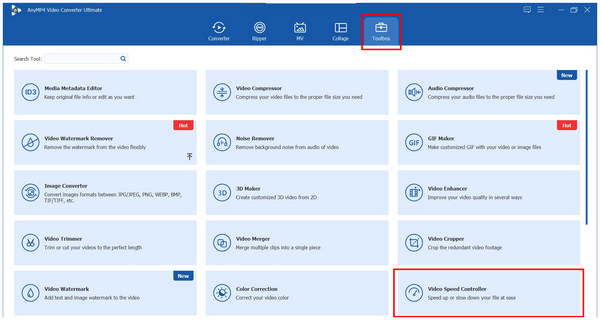
2. After selecting the tool, click the plus icon in the next window to add the audio file you want to speed up. Once you have selected the audio, click on Open.
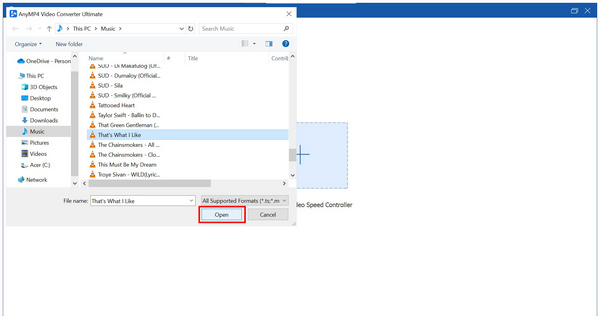
3. Now that the audio file has been added to the speed adjustment tool, select the Speed Multiplier you want to apply and listen to it to ensure that you like the result. Finally, click on Export to start producing the sped-up audio file.
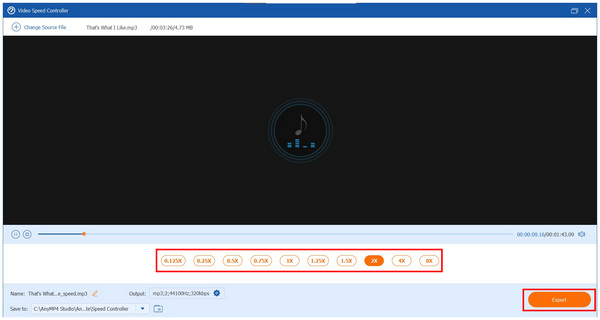
This option is perhaps the easiest to use in terms of multimedia editing software. Adjusting audio speed in AnyMP4 Video Converter Ultimate can be done by simply picking the speed multiplier you want to use and then clicking on Export.
Unlike AnyMP4 Video Converter Ultimate, which was designed to be beginner-friendly, the next option in this section is more suited to users with technical knowledge. The audio editing tool that we will explore in this regard will be Audacity - a dedicated audio editing software specifically designed for advanced audio editing needs.
This free audio editor software was developed for dedicated audio editors, especially those specializing in audio engineering, DJ work, and music production. Due to this background, the tool was designed for experienced users with technical knowledge about music.
To learn how to use Audacity for audio speed-up editing, please read our tutorial below.
1. Click the audio that you want to adjust to select it.

2. Click the Effect tab, and select the Change Speed option.
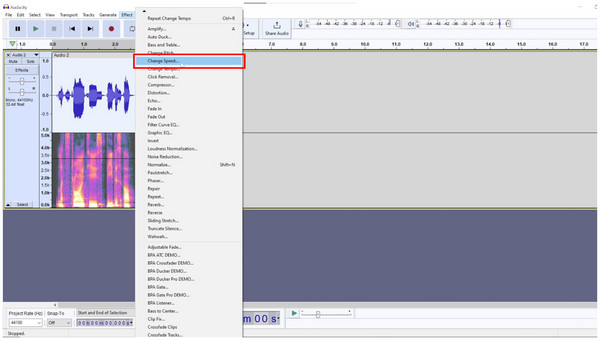
3. In the Change Speed menu that will pop up, adjust the Speed Multiplier value according to your liking. You can check how the audio sounds by clicking on Preview. Otherwise, click on Apply to set the changes.
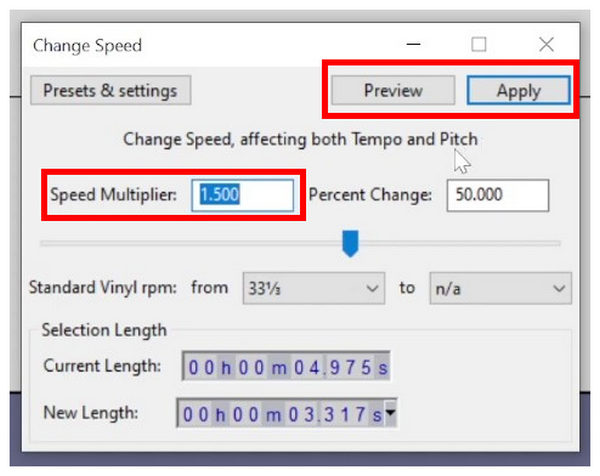
Due to the technical background of the tool, Audacity has the highest skill ceiling among the software featured in this article. This background makes it ideal for highly experienced users but makes it not advisable for beginners. Also, you can use Audacity to remove background noise, and fade in. out audio, and more.
If you are only interested in speeding up audio files for personal listening needs, you are in luck since most media player software is capable of editing the playback speed of files playing in them with no problem. With that in mind, this section will provide you with the basic steps on how to change the speed of audio in two popular media players.
VLC Media Player is one of the most versatile media player options available today in terms of the platforms on which it is available. Because of that, this player is also one of the most famous. Thanks to that, most of its features are designed to increase users' convenience.
To learn how to speed up audio playing within this tool please read our full guide below.
1. Open VLC Media Player and select the Media tab. Then, click on Open File.
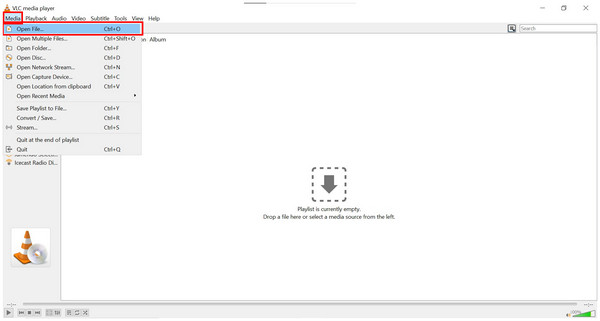
2. Once the audio file is playing, click on Playback, hover your cursor to Speed, and then choose the Faster (Fine) option for a smooth speed-up. Select the Faster option for a drastic change in speed.
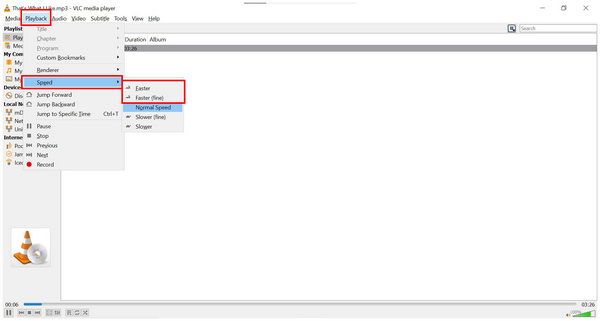
Simply follow these steps to start speeding up the audio of your VLC media files.
Unlike VLC Media Player, QuickTime Player is an exclusive multimedia player for Apple and devices. However, similar to VLC Media Player, changing the speed of media files such as audio and videos playing in this tool can also be adjusted using the playback settings.
To learn how to speed up media files in QuickTime Player, please read our guide down below.
1. Open QuickTime Player and play the media file that you want to play.
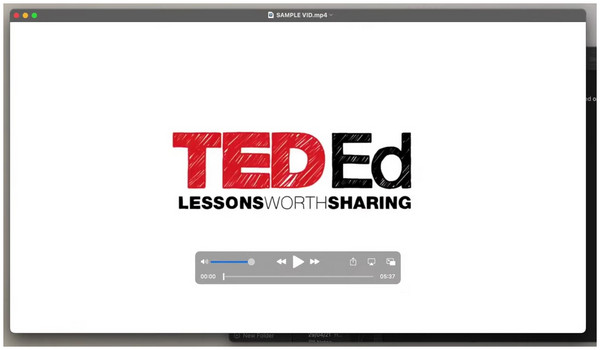
2. With QuickTime Player now playing, open Notification Center and select the View tab. Hover your cursor to Playback Speed and then select the option that you want to use. To speed up the media file playing in it, select the options below Normal Speed.
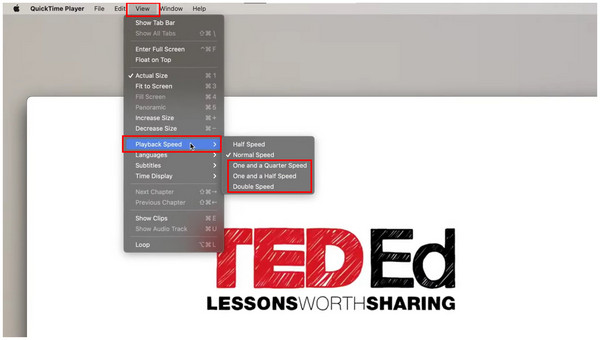
By following these steps, you can now speed up the audio of a video or music file playing in your QuickTime player.
How does changing the speed of audio affect pitch?
Speed and pitch are highly related. Increasing the speed raises the pitch while slowing it lowers it. Keep these effects in mind.
Can I speed up the audio without changing the pitch?
Yes, you can. There are audio speed changers that can adjust speed without interfering with pitch. AnyMP4 Video Converter Ultimate is one of them.
Is it legal to change the speed of songs I own?
Yes, it is. You can safely change the speed of songs that you purchase. You can even remix these songs according to your liking.
What is the best software for changing MP3 speed?
AnyMP4 Video Converter Ultimate is one of the best options in this regard. The tool's Video Speed Controller feature makes this possible. It is also the easiest to use, especially compared to Audacity.
How can I ensure the best audio quality when changing speed?
Make sure to preview the audio before applying adjustments. This is essential to maintaining the quality of the audio file. If you are unsure about which software you should use, AnyMP4 Video Converter Ultimate will always be a safe option.
We hope that this article has helped you decide which software is best for changing the speed of audio files. If you want to use a simple one, make sure to check out the featured AnyMP4 Video Converter Ultimate software.
Please share this article online to help other users looking a reliable speed changer software.