PDF files are designed to look at in the same way on various devices. There are lots of PDF editors and readers, such as Adobe Acrobat DC. Most PDF editors are non-free and expensive, partly because editing PDF requires dedicated tools.
However, developer communities also released some open-source PDF editors to help people modify PDF files for free.
This article will identify and share the top list in detail.
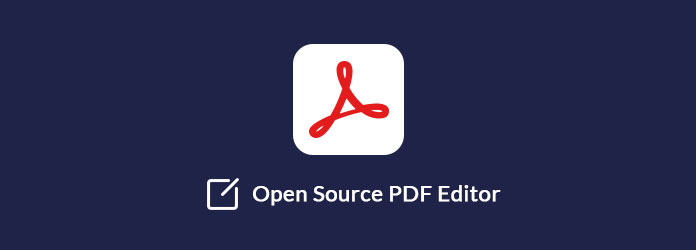
Key features:
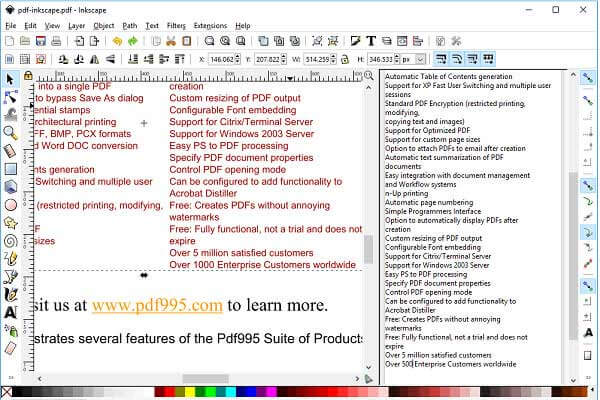
How to use Inkscape
Step 1: Open the open-source PDF editor after downloading. Import the PDF and make sure to select the Import text as text option.
Step 2: Then you can find the toolbar on the left side, including shape, text, pencil, etc. Moreover, the texts, images and objects in your PDF will become editable.
Step 3: After editing, click and expand the File menu, select Save as and then PDF. That will save the changes to the original PDF file.
Key features:
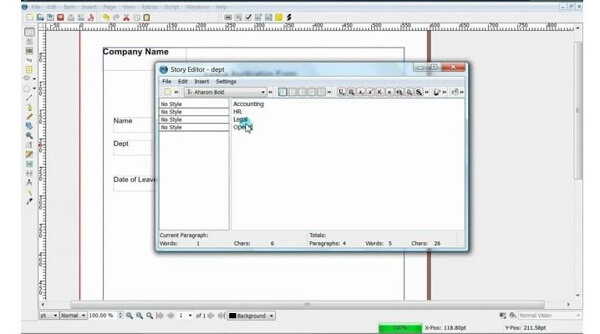
How to edit PDF in Scribus
Step 1: Launch the open-source PDF editor after installation, and open the PDF you want to edit in the program.
Step 2: Select the PDF, and then go to Item > Grouping > Ungroup. Then click somewhere outside of your selection and click inside again. That will turn your PDF file to changeable one.
Step 3: Now, you can edit your file as editing other vector graphics. Then export the file and confirm changes.
Note:
Key features:
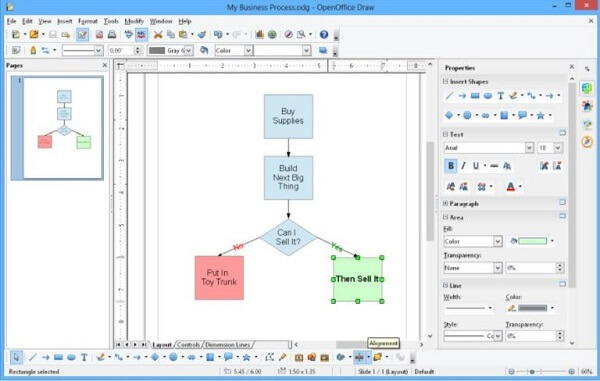
How to use Apache OpenOffice Draw
Step 1: Download the PDF Import Extension for your open-source PDF editor. Then launch the editor, click Tools -> Extension Manager -> Add, find the extension and double-click to install it.
Step 2: Then open the PDF to edit and locate the desired page. Select the object you want to change, and then you can find editing tools on the top toolbar and custom options on the right side. Moreover, you can overlay any object on your file simply.
Step 3: When PDF editing is done, save it as .pdf.
Key features:
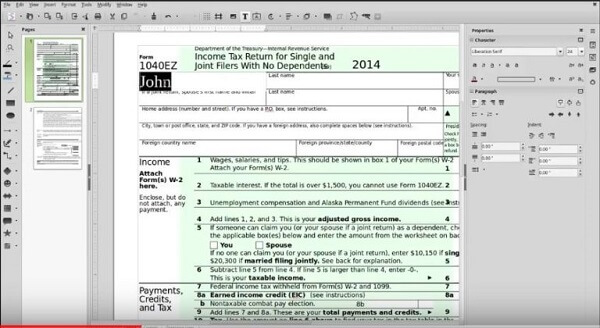
How to use LibreOffice
Step 1: Run the open-source PDF editor, click Open and choose the PDF to edit.
Step 2: The interface includes several parts. The toolbar is on the left side, the preview and edit window locates in the middle, and the Properties panel is on the right side.
Step 3: To change text, select it and click the Text tool on top ribbon. Now, change the content, style, font, color or size.
Step 4: There are several painting tools on left side to draw on your PDF. To rotate the pages, adjust the Orientation in the Properties penal.
Step 5: If you are satisfied with the result, export the file as a PDF.
Key features:
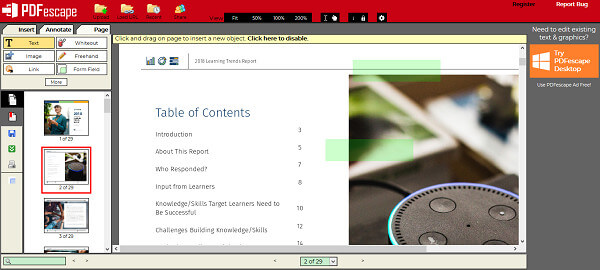
How to edit PDF online
Step 1: Access https://www.pdfescape.com in your browser and select the free web app.
Note:
Step 2: Decide to import a PDF from your hard disk or URL and wait for it to upload.
Step 3: To insert new objects, go to the Insert tab on the left side and select Text, Image or Link based on your need. If you want to remove existing content, put Whiteout on it.
Step 4: To edit pages in your PDF, go to the Page tab. Here you can move, rotate, delete or crop pages.
Step 5: Finally, click the Save icon to confirm the changes and download the PDF.
Besides these 5 open-source PDF editors above, here we recommend you use AnyMP4 PDF Converter Ultimate, a professional PDF converting tool to convert your PDF files to any formats you want with ease. And the most important is that you can maintain the original PDF format and layout with the advanced OCR technology.
Secure Download
Secure Download
You should grasp top 5 open-source PDF editors and how to use them to modify your PDF files. Now, all you need to do is to pick up your favorite one and follow our guide to get what you want.