Among popular digital audio formats, MP3 could be considered the most popular and often used, thanks to the format’s superb ratio of compression size and audio quality. With that in mind, MP3 format is the usual file type for smartphone users listening to music and also for collecting digital assets for video editing. Unfortunately, MP3s compromise for their smaller file size might be detrimental to other forms of media usage since their audio quality is average at best. In this article, we will provide a full guide on how to make MP3 speed up with no quality loss to make these files still viable for audio editing usage.
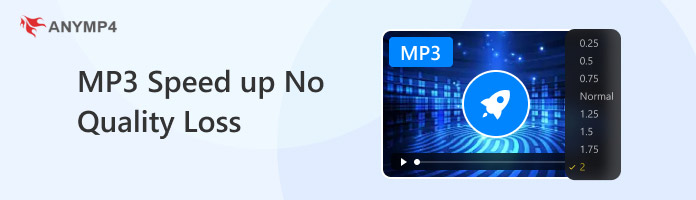
Speeding up media files has been a staple setting for users who are already familiar with editing and other forms of multimedia software. Unfortunately, modifying video and audio files has different underlying effects that may directly affect the quality of the files themselves. Before proceeding to our guide on how to speed up MP3 files, let us first discuss three common factors that need to be considered when working on speeding up the speed of media files, especially MP3 audio.
As we have mentioned in the introduction of the article, MP3 files are well known for their highly compact compression size. This makes the format highly practical for users with limited storage and for those who want to collect audio files in bulk. Unfortunately, audio compression takes resources from the quality of the file. This means that if a digital file is compressed and made smaller time and time again, its quality will degrade each time until the quality eventually becomes poor. This principle is more evident in digital images and videos. However, even audio files are also affected by this effect.
Audio quality degradation is the reduction in audio quality of files that are repeatedly transferred, compressed, or modified time and time again. Files that undergo this process are usually not viable for professional use anymore, such as video editing or audio production. Some usual signs of audio quality degradation are lowered volume, choppy audio, unclear sound quality, and other similar errors.
Although there are media conversion options that can reduce the intensity of media file degradation, it is smart to set your expectations that audio manipulation and other forms of media editing will inevitably cause file quality reduction. With that in mind, using the right tool to speed up MP3 files is very important to preserve the quality of the audio that you will edit.
Now that we have set the expectations and factors that need to be considered when speeding up MP3 audio files, let us not proceed to the tutorial on how to use two different tools that can speed up multimedia files with minimal quality loss.
We will start this guide by presenting the most optimal tool to apply all forms of adjustments on different media files with none other than AnyMP4 Video Converter Ultimate. This software was selected as the first to be featured since it is one of the first options that would come to mind when it comes to practicality and ease of use. This guide will feature the software’s built-in Video Speed Controller that works well with audio files.
Initially designed to be a file converter tool, AnyMP4 Video Converter Ultimate was developed to provide more versatile services to its users by providing an exclusive section for smaller tools that can apply practical adjustments to different forms of media formats. As we have mentioned above, their Video Speed Controller tool is an example of these tools, together with 20+ other options.
For users who are interested in using the software for quality loss-free MP3 speed-up, we have provided a detailed tutorial that you can follow below. For an easier time following each step, make sure to check out the software and download it in our provided link below.
Secure Download
Secure Download
1. Open AnyMP4 Video Converter Ultimate. Next, click on the Toolbox section of the program to access more adjustment options. Find the Video Speed Controller tool and then click on it. Import the file that you want to edit in the pop-up that will show up.
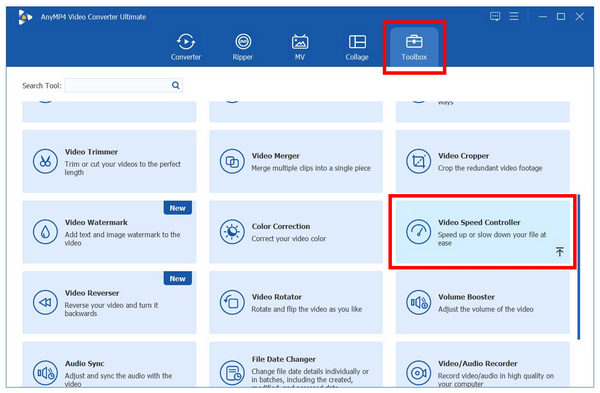
2. Once you are inside the Video Speed Controller menu, choose the audio speed multiplier that you want to apply to the MP3 file. Multipliers on the right-hand side of the 1X multiplier are the options to speed up the audio.

3. After confirming the speed that you want to use, select Export to save the audio that has been sped up to your computer.
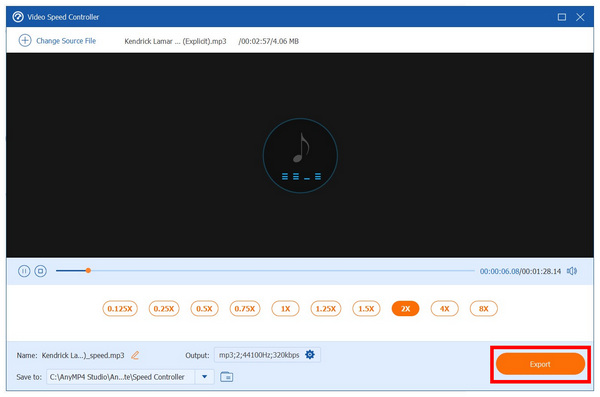
PROS
CONS
The practicality and versatility of using AnyMP4 Video Converter Ultimate make this method the most optimal option for users who are looking for a tool to speed up audio playback as conveniently as possible. In addition to that, the added features available in the tool could also provide different forms of digital services.
Among online file editing tools, 123Apps has a strong case when it comes to processing audio files online. This is because the online tool is fully equipped with an entire catalog of practical audio editing tools, from the basic audio trimmer, equalizer, voice recorder, and, the subject of the article, the speed changer.
Unfortunately, the speed changer in the software is limited in terms of multiplier since it can only speed up audio files up to 3X their original speed. Despite that, the fact that the online tool works as intended is still good enough to make it a considerable option for users who want to rely on free-to-use online tools.
To learn how to speed up MP3 using this online tool, we have provided a full tutorial below. However, keep in mind that edited audio files online might have a significant quality loss after they are processed in the software.
1. Go to the 123Apps website and hover on their Audio Tools menu. Then, click on the Change Speed option. Click on the Open File button to import the MP3 file that you want to modify.
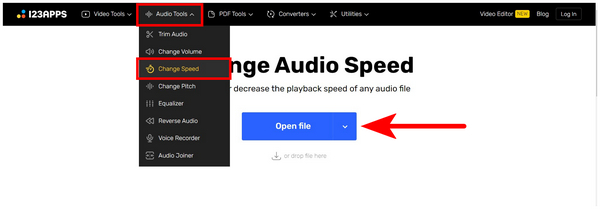
2. In the Change Speed menu, adjust the Audio Speed slider to the right to apply the speed multiplier that you want to use. Click on Save once the speed multiplier that you want to use has been applied. Wait for the online tool to load the audio speed adjustment.
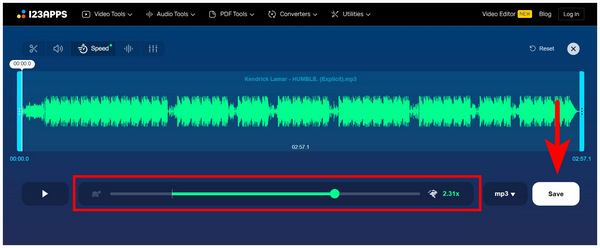
3. To download the file back onto your computer, simply select Save in the tab where you will be redirected.
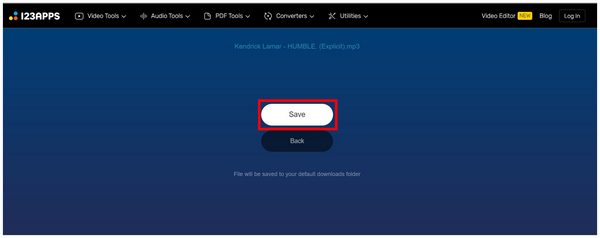
PROS
CONS
Can I truly speed up an MP3 without any quality loss?
No, you cannot. Editing digital files affects their quality naturally. This is even more avoidable when it comes to audio and video files.
What is the best audio format for preserving quality during speed changes?
Although all file types will have reduced quality when processed, using lossless formats could minimize this effect. Some examples of lossless formats are FLAC and WAV. If you want to keep on using MP3, make sure to prepare for quality loss.
How can I prevent pitch distortion when speeding up audio?
One potential solution for this is granular editing. This involves chopping multiple sections of an image and then speeding it up then connecting the audio again. Unfortunately, this method is highly advanced and technical, making it very challenging for complete beginners.
Are there any free online tools for speeding up audio without quality loss?
Unfortunately, there are not. Online tools usually compromise on having subpar quality for files that are processed in them. Even traditional media editors suffer quality loss, which makes using them frustrating for professional purposes.
What is the difference between changing speed and pitch?
Changing the speed of an audio file will speed up its playback. This means that the audio will sound faster once the modification has been applied. On the other hand, pitch is affected by speed change. Speeding up makes the pitch higher, while slowing down makes the pitch lower.
Now that we have provided you with a full guide regarding the different factors to be considered when speeding up audio as MP3 files, we hope that this article guide has proved useful for your multimedia needs. If you are a complete beginner and you want software that can apply audio speed modification easily, make sure to try using AnyMP4 Video Converter Ultimate.
To help other users who are looking for a guide regarding audio speed, make sure to share this article online.