You have a lot of photos at the end of a long trip. You may want to make a video using those pictures. If you have made a personal video, you may be familiar with Wondershare video editor and know what's a WVE file. A WVE file is a file format, which is produced by Wondershare Filmora, a popular video editor. However, if you want to share your happy time with your friends by sending them the video you just made, a WVE file is not a good choice. You had better convert WVE file to MP4 or other video popular formats. In this article, we introduce you some simple methods to convert WVE to MP4.

A WVE is short for Wondershare Video Editor, which is a video project created by Wondershare Filmora. If you have made personal videos by Wondershare software, you may be familiar with the file format. When you finish with your video editing, you will get a WVE file that you can continue to edit the video next time. It supports audio and video tracks as well as text, effects, transitions, and sound effects.
For its own boundedness, it is very inconvenient and steady for us to use and open .wve files. And today's players and website do not support this format. Actually, WVE is the default format of Wondershare Filmora project file. It is not a video format file, but the exclusive file ended with .WVE which stores memory of all related elements used and editing decisions made for one movie on the Timeline. If you delete some of the original files, or move, or rename them, the project file will be damaged and can't be opened. The popularity of WVE master file types is low. It could be recognized only by Filmora.
You can convert WVE file to various video formats, including MP4, WMV, AVI and FLV. WVE projects save references to video and music files, but not the files themselves. Therefore, to transfer a project, you must also copy the referenced files as well.
As the WVE format is produced by Wondershare Filmora. It also can be converted to MP4 by Wondershare Filmora. If it is a WVE file on your own computer, then surely you have installed Wondershare Filmora, it is the only appropriate .wve to MP4 converter. To convert to MP4, you need to follow the next steps.
Step 1: Launch Wondershare Filmora on your PC and click "File" to choose the Open Project option or simply press Ctrl + O keys on your keyboard.
Step 2: Choose the target WVE file and import it to the editor.
Step 3: As long as the original media files path has not changed, you can restore all previously edited text, elements, transitions, effect, etc. Then, you are free to continue editing or directly go to the next step.
Step 4: Hit the Export tab and choose the Create Video option. Choose the target output format under the Output tab. Select a suitable save path, name, video resolution, and click the Export tab to finish.
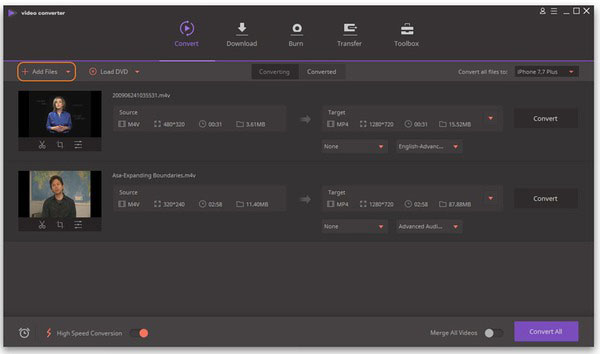
There are lots of video converter software can convert WVE to MP4 on the Internet, but when it comes to the best video converter, it must be the AnyMP4 Video Converter Ultimate. AnyMP4 Video Converter Ultimate is the most comprehensive converter, which has succeeded in helping numerous customers with their video conversion needs including converting WVE to MP4 or some other popular formats, like converting MKV to MP4.
AnyMP4 Video Converter Ultimate allows users to convert over 200 formats of video and audio files without losing the quality. Batch processing further makes the task quick by processing multiple files at a time. Moreover, the WVE to MP4 converter supports users to edit video in high resolution, like clipping, cropping videos, adding watermark and rotating. The key functions and features are as bellow. The key functions and features are as bellow.
Secure Download
Secure Download
With AnyMP4 Video Converter Ultimate, you can easily convert WVE to MP4 and enjoy them with your friends on different devices. Not just MP4 format you can convert to, but more than 500+ output formats you can convert to. With only one click, you can get any format you want. Here is the specific steps and make sure you follow the right steps.
Step 1: Download and install AnyMP4 Video Converter Ultimate on PC or Mac from the official website that suits you. And then open Video Converter Ultimate after the installation is done.

Step 2: When you see the main interface, click "Add Files" button at the top left corner and choose WVE file you want to convert to MP4 format. Or you can also drag the media file to the software pane to start video conversion.

Step 3: Click "Profile" and choose MP4 as the right format. There are lots of MP4 formats; you can choose the device type in order to save WVE to MP4 with the optimal output. And then click "Save to" and define the output folder.

Step 4: After adding the video, you can check the video file and start edit this video by clicking "Edit". You can adjust the video settings such as quality to your satisfaction in the edit window.

Step 5: When all settings are prepared, click "Convert All" button in the main interface. Once you start converting, you can convert WVE to MP4 at the folder you just chose before quickly. It takes less time than you think.

For your emergence needs, we also list an available online tool to convert your WVE files to MP4 format. In using this tool, you do not have to worry about any software download, installation, or registration process as these programs work online from your browser. Know more about the popular online tool for converting your WVE files to MP4.
Site: https://convertio.co/wve-converter/
Convertio is a converting site that converts files online from one format to another. It supports over 2000 different conversions, including Archive, Audio, Documents, eBooks, Images, and Presentations converters etc. The software allows you to upload files to other applications such as Google Drive and Dropbox. But Maximum file size upload supported by the tool is 100MB.
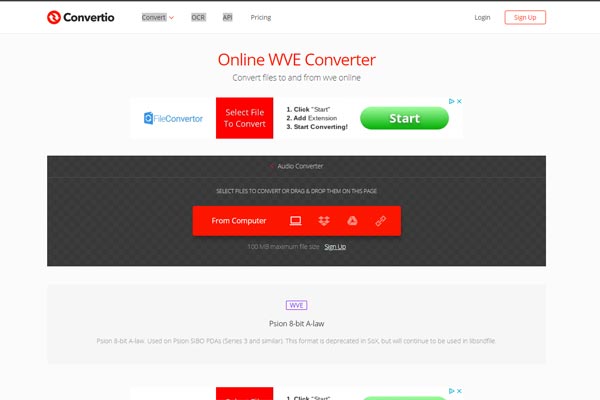
Sometimes you will find a watermark in the video when you try to convert WVE to MP4 with a free MP4 converter. It's really annoying. In this part, we will introduce you the Wondershare Video Converter Ultimate. With this software, you can use it to convert between common video & audio formats, and edit videos, most importantly, without watermark. Just follow the step below.
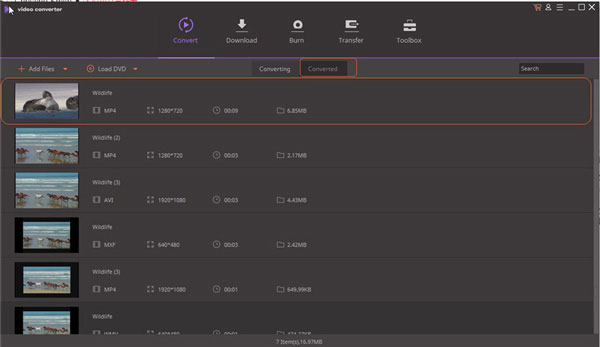
Step 1: Add video files to the MP4 converter
Download and install Wondershare Video Converter Ultimate. Open the software and click "Add Files" button to browse and choose video you want to convert. Or you can also drag the file to the software's pane to start conversion.
Step 2: Select MP4 as the output format
After the WVE file is imported, you can go to drop-down list of Convert all files and then find the Video category. Finally just choose MP4 as the output format.
Step 3: Convert WVE to MP4 format
Once you click the "convert" button on the right side of the main interface, it will start converting the video WVE to MP4 without watermark.
How to play WVE files?
WVE file, as the default format of Wondershare Filmora project file, can be opened with Wondershare Filmora directly. However, for playing the project file on other players, you need to convert WAE to MP4, MOV, WMV, and more.
Which is better, WVE or MP4?
WVE file is the project file, which contains the memory of all related elements used and editing decisions made for one movie on the Timeline in Filmora, which is different type of MP4. MP4 is the container which holds video, audio, subtitles and images. Therefore, WVE is the designed project file by Filmora, while MP4 is the container, and cannot be categorized which one is better.
Is there any Wondershare Video Editor alternative?
Yes. As the video editing software, Wondershare Filmora is excellent. However, still there are some alternatives to this editing software, e.g. AnyMP4 Video Editor. For more film video editing software, you can visit it here.
WVE file is video project file of Wondershare video editor, and it's not compatible to lots of video player. If you want to play WVE video on your iPhone, you'd better convert WVE to MP4 or some other popular formats. In this article, we introduce you some excellent methods to resolve this issue. You can convert WVE to any other conceivable formats with AnyMP4 Video Converter Ultimate. Also you can convert WVE to MP4 without watermark through Wondershare Video Converter Ultimate. With the two video converters mentioned above, hope you will never be distracted by this issue anymore. If you would like to suggest any additions or updates to this page, please let us know.