Due to the rise of accessible audio peripherals that are designed for optimal music listening, the community of audiophiles and music lovers has started to gain popularity over recent years. It also helps that music streaming has become a stable industry thanks to music streaming services. When it comes to digital audio format, MP3 could be considered the most famous since these files are the most compressed, making them very efficient when it comes to handling digital storage in exchange for subpar audio quality. In this article, we will provide a full guide on how to fix MP3s with lossless audio and define exactly what lossless files are when it comes to audio formatting.
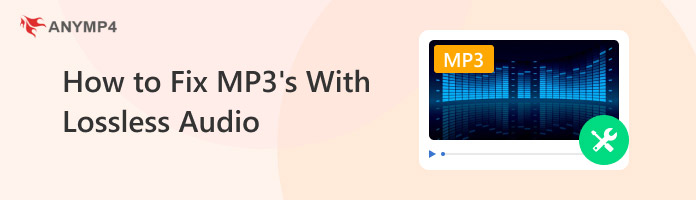

MP3 files are designated as the main digital audio format by casual audio listeners today. This is because the format was designed to be highly compact due to extremely small file compression. Because of these qualities, MP3 audio is regularly used for smartphones, laptops, tablets, or digital music players. All these gadgets are designed with limited file storage, making the compact nature of MP3 highly compatible.
Unfortunately, the compression process that MP3 files go through makes their overall audio quality suffer. This is even more apparent if the listener uses a high-performance audio peripheral to listen to the MP3 format with reduced quality. Because of that, lossless-quality audio is the best option if the listener is interested in enjoying the full quality of an audio file.
Contrary to the title of this article, MP3s with lossless audio simply do not exist since MP3 files themselves are not lossless in quality. To learn how to make MP3 files become lossless in quality, we have provided multiple options below that you can use for an improved listening experience.

Before proceeding to the audio enhancement options, let us first define what exactly are lossless quality audio. Lossless quality audio is digital audio files with the exact audio quality from the originally uploaded music file. When producing music or when ripping audio files from physical albums, the raw audio files that were extracted are what can be considered lossless quality. Since these files are not yet subjected to compression, file transfer, and other digital process that files normally go to.
Lossless audio files are usually saved in FLAC, ALAC, and WAV formats, and their file size is significantly larger than other audio formats. Among these file types, WAV files are the most popular since this lossless audio format is usually used in interview recordings.
We will start this audio enhancement guide by presenting the easiest option for MP3 quality improvement with none other than Bitrate and Encoding adjustments. Although this option sounds technical, the tool that we will use will make this process ten times easier with none other than AnyMP4 Video Converter Ultimate.
Designed to make video file conversion simple and easy to do, this software is also capable of handling audio files with no problem. This is because the software was developed to be versatile and capable of doing all forms of digital file conversion, including video, audio, and even several image formats.
In this guide, we will stick to the file conversion feature available in the tool, which is capable of improving both the bitrate and encoding of lossless audio files by default. These two variables are more than enough to improve MP3 quality to lossless audio.
Before starting our guide, make sure to download the software first for an easier time following each step of the tutorial.
Secure Download
Secure Download
1. Open AnyMP4 Video Converter Ultimate and click Add Files in the Converter tab to import the MP3 file that you want to process.
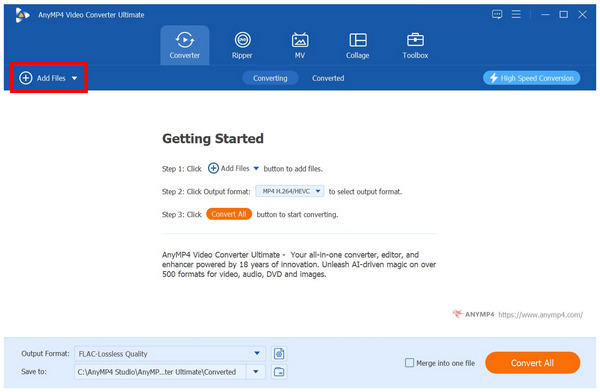
2. Once the MP3 file that you want to enhance has been added, click on Output Format, select Audio, and choose the lossless file type that you want to use, in this case, FLAC. All of the lossless audio formats in the converter section of the program have their Bitrate and Encoding optimized by default.
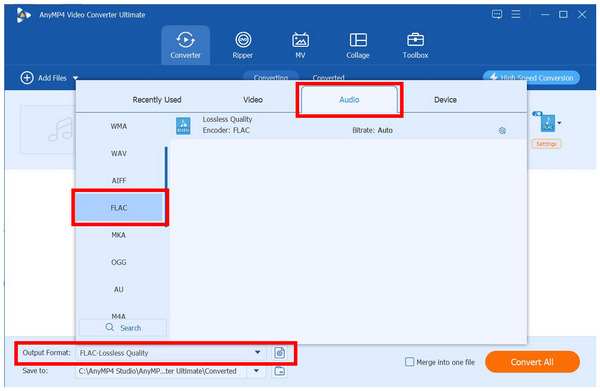
3. Once set, simply click on Convert All to start importing the MP3 file into FLAC, ALAC, or WAV format.
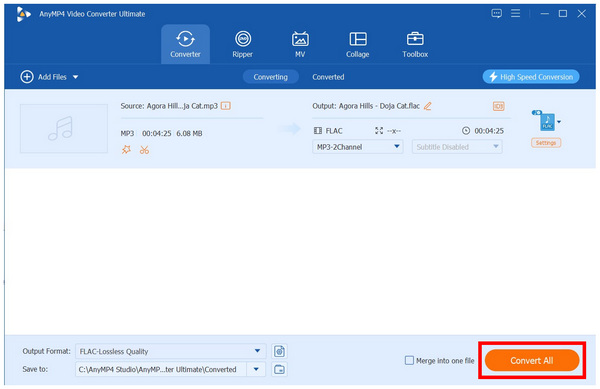
Once your audio is saved in the format of your choice, you can now enjoy listening to the music quality of lossless audio. However, make sure that you have an ample amount of digital storage that is ready to use.
If the MP3 file that you want to convert into lossless quality is suffering from unnecessary noise or excessive background audio. In that case, AnyMP4 Video Converter Ultimate’s Noise Remover tool might be the better option for you.
Also available in the software mentioned above, the Noise Remover tool does exactly what it is called, making it a better option for users who are looking to clean up their file’s audio quality. In addition to noise reduction, files that are processed using this tool can also be converted to a lossless format of your choice, including FLAC, ALAC, and WAV.
However, keep in mind that this option requires more technical knowledge when compared to the initial file conversion option which is also available in the same software. Despite that, our provided guide below should be enough to give our readers a proper heads-up when using the software for the first time.
Make sure to download the program first to easily follow our provided guide below.
Secure Download
Secure Download
1. Open AnyMP4 Video Converter Ultimate and go to the Toolbox section. Then, select the Noise Remover tool. Import the MP3 file that you want to enhance in the window that will pop up.
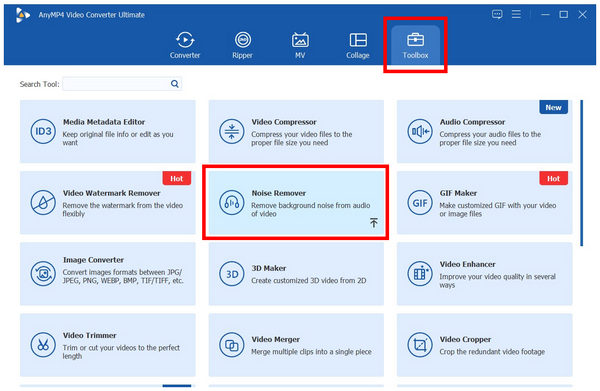
2. Once the MP3 file has been imported, click on the Output Settings. Next, change the Format and Encoder into the lossless file type of your choice. Click OK once the adjustments are set.
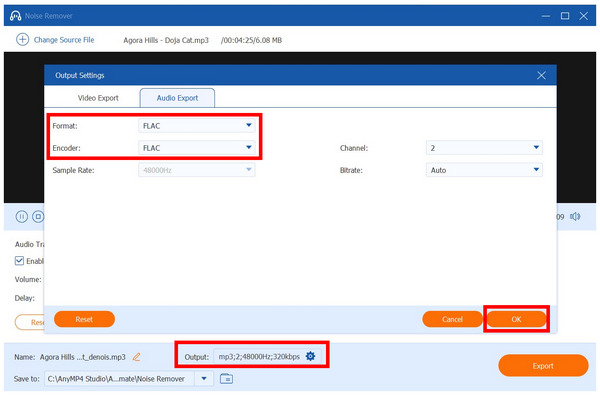
3. With the MP3’s output settings now adjusted, you can now adjust the additional settings that are available in the tool, such as Volume and Delay. If the audio suffers from additional noise, click on Enable Audio Noise Reduction. Once you are satisfied with the audio quality of the file that you are editing, simply click on Export.
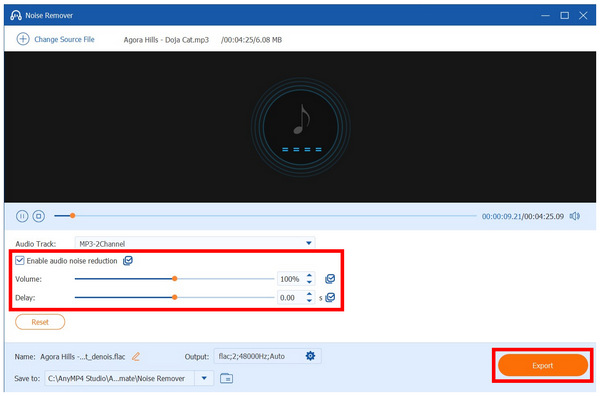
This option could be considered as the more technical lossless audio enhancement feature of AnyMP4 Video Converter Ultimate. Because of that, the Noise Reduction tool is ideal when used on non-music audio files such as interview recordings.
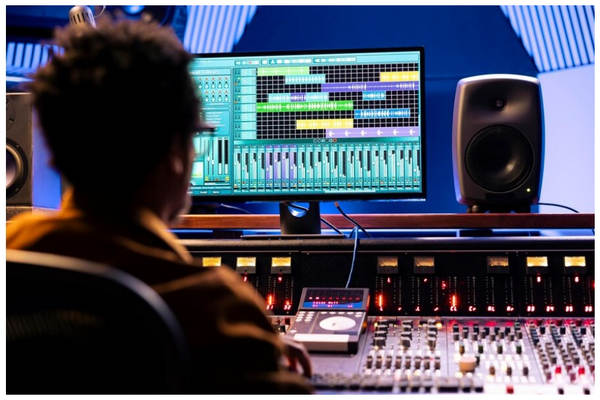
If you have access to highly technical audio engineering tools and are also experienced with properly handling them, traditional audio restoration will always be an available option. Unfortunately, this audio enhancement method could be considered highly impractical unless the audio file that will be converted to lossless quality has critical importance. With that in mind, converting MP3 files to lossless quality using advanced audio engineering should only be considered in special cases.
When converting MP3 files for the purpose of enjoying higher quality music listening, automated software such as AnyMP4 Video Converter Ultimate will be more than enough.

As we have mentioned in the previous sections of the article, the three most popular lossless audio formats are FLAC, ALAC, and WAV. In this part, we will go deeper into what exactly each of these formats is best used for, what makes them different from each other, and what makes the other better than the other option and vice versa.
We will start this discussion with Free Lossless Audio Codec (FLAC) and Apple Lossless Audio Codec (ALAC). Based on their name alone, context clues would be enough to define exactly what this audio format does. Both of them are types of audio codecs that are optimized to deliver lossless quality audio. The only difference between them is that FLAC is compatible with multiple platforms, and the ALAC was developed especially for Apple devices. Additionally, although both are labeled as lossless, audio files saved in this format are still compressed. Still, their audio quality was balanced to be as close as possible to the original quality.
On the other hand, Waveform Audio File Format (WAV) files are completely raw and uncompressed audio files. This makes this format the definition of lossless audio quality. The most common usage of WAV formats is from studio recordings and interviews. Due to this background, WAV audio is as raw as it is, making it the purest form of recorded audio. This background makes it the optimal choice for audiophiles.
When using lossless quality audio, you can ensure that the quality of music that you will listen to will be of the purest quality. Because of that, lossless audio quality fans should use the right amount of audio devices since subpar headphones will not be enough to give lossless audio enough justice. Finally, make sure that you also have spacious digital storage since raw music files could compete with video files in terms of file size.
Now that we have discussed what exactly are lossless audio and what causes MP3 files to have subpar audio quality, we hope that this article has proved useful in your journey of finding the optimal audio listening experience.
Please share this article online to help other users looking for a detailed audio format guide.