As we know, Blu-ray disc has large volume to load high definition movie/video with 720p or 1080p, which containing multiple audio tracks and subtitles, also the special contents. When we want to enjoy the Blu-ray movie, firstly, we should inset the Blu-ray disc to Blu-ray drive; secondly, we need the professional Blu-ray Player to play Blu-ray movie. Most users want to find much easier way to watch Blu-ray as well as watching any local videos. However, multiple Blu-ray Converters in the digital market have the function of converting Blu-ray movie to videos, which can't let you copy all Blu-ray contents entirely but only compress Blu-ray movie to small size video.
How can we watch an intact Blu-ray movie on computer without any Blu-ray Player and Blu-ray disc inserting? We need to know which video format is suitable for containing multiple video, audio and subtitle streams. MKV is the multimedia container format, which allows videos in a variety of different codes, more than 16 different audio formats, and subtitle streams in different languages are encapsulated in MKV file. The most important is that MKV file has the ability to contain video, audio and subtitle streams of different codec types. It would be the best choice to copy Blu-ray disc to MKV file to save all audio tracks and subtitles for seeking the same video experience as watching Blu-ray.

While not all the Blu-ray software has the capability of copying Blu-ray to MKV file in 1:1 ratio, most Blu-ray to MKV Converters only compress Blu-ray movie to MKV video, which transcode the Blu-ray video codec to other, give up DTS-HD audio track and multiple subtitles and then make MKV format for saving large space. Thus the quality of Blu-ray video would suffer losses of different degrees. If you really need to save the storage space, we suggest you try this Blu-ray to MKV Backup software, which lets you copy Blu-ray to MKV video, HD MKV video and even 3D MKV video. The output quality will not affect your audio visual enjoyment when watching on your computer, as this software offers you multiple video audio settings to define the video effect. How can we preserve all contents of Blu-ray when making MKV file from Blu-ray? The essential point is that we don't have to change the codec of Blu-ray video and omit the DTS-HD audio track and multiple subtitles. Analyzing Blu-ray disc and then encapsulate the original video codecs, audio tracks and subtitles in MKV file.
AnyMP4 Blu-ray to MKV Backup is the first choice to help you backup Blu-ray on PC as the format of MKV, keeping the original quality and contents including all audio tracks and subtitles. You can also only choose the main movie to copy to save the storage space of local hard disk. Besides, you are allowed to select the preferred audio track and subtitle for the main movie, omitting unwanted contents. In addition, it lets you preview the Blu-ray movie with "built-in" player. With the ultra-intuitive interface, even beginners can use this software skillfully. How to make MKV file from Blu-ray and preserve the favorite audio tracks and subtitles with this software? This article would give you detailed steps on copying Blu-ray disc or Blu-ray main movie to MKV file.
Secure Download
Secure Download
After downloading Blu-ray to MKV Backup software, you can install it on your computer. Inserting the Blu-ray disc to Blu-ray drive and opening the program to click "Load Blu-ray" button. After the program analyzes the Blu-ray, the whole Blu-ray movie would be shown on the video list area. Also you can load Blu-ray folder on your local disc by clicking "Load Blu-ray Folder" and then copy to MKV file.
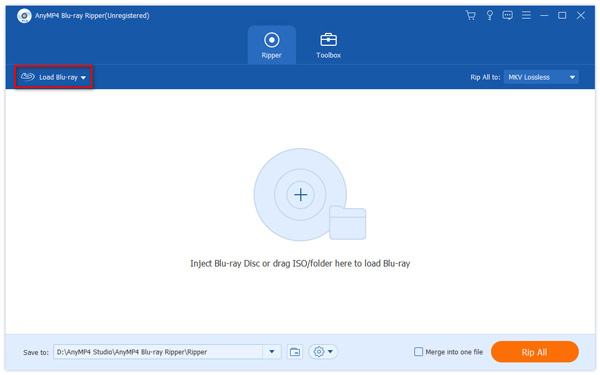
Click "unfolded icon" button to unfold the video, audio and subtitle content, choosing your preferred audio tracks and subtitles with ease if the playlist has several ones for selecting. In the preview window, you can choose one audio track and subtitle to view the effect.
Click "Copy icon" button and beginning the Blu-ray to MKV Copy process. After copying, you can watch the MKV video file with our MKV Media Player software. It would bring you a lot of surprise and the lifelike Blu-ray experience when enjoying the MKV file.
For the detailed guide to rip Blu-ray with the software, you can check it here.

What is MKV?
MKV, The Matroska Multimedia Container, is a free and open-standard container format. Similar to MP4, AVI and ASF, it can hold an unlimited number of video, audio, picture, or subtitle tracks in one file, but it is a royalty-free open standard that is free to use. While ripping a Blu-ray, MKV will be the ideal format to choose.
Can I rip a Blu-ray with Handbrake?
Yes, HandBrake can rip Blu-ray discs, but it does not support the decryption. Only if you install libdvdcss, can this software remove the DRM to rip a Blu-ray disc. More details about ripping Blu-ray with HandBrake are here.
How long does it take to rip a Blu-ray?
It will take about 45 minutes to rip a Blu-ray disc with 25 GB. However, the exact time will depend on the Blu-ray ripping software. AnyMP4 Blu-ray ripper supports hardware acceleration and guarantees you the faster speed at 6 times.
How to rip 3D Blu-ray to MKV?
Whether you want to rip a Blu-ray disc or 3D Blu-ray disc, you can also use the AnyMP4 Blu-ray Ripper, which supports 3D MKV output as you wish. Step 1. Load the Blu-ray disc. Step 2. Choose the output format as 3D MKV and choose the audio tracks and subtitles you need. Step 3. Click Convert button to rip the 3D Blu-ray to 3D MKV.