While text-to-speech is certainly not new technology, TikTok is one of the few social media that includes it as a built-in feature. This feature is great. It reads whatever you type in the video and makes your content more accessible. Your audiences can get your story without staring at the screen. Moreover, it expands your audience. This tutorial will explain how to do text-to-speech on TikTok in a variety of situations.
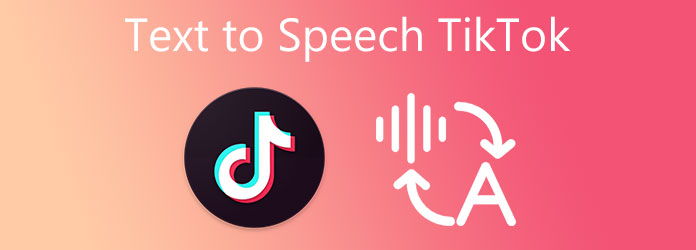
The TikTok text-to-speech feature is not only a great tool to make your videos inclusive to more viewers but also used to create entertaining content. Here is the complete guide to using text-to-speech on TikTok.
Step 1: Fire up your TikTok app on your handset. The workflow is available to both iPhone and Android phones.
Step 2: Tap the New button at the bottom to enter the new video screen. Here you can record a new video or upload an existing video from your Gallery or Camera Roll.
Step 3: Press the Checkmark icon to enter the editor screen. Choose the Text menu at the bottom, and type in whatever you want to say in the video.
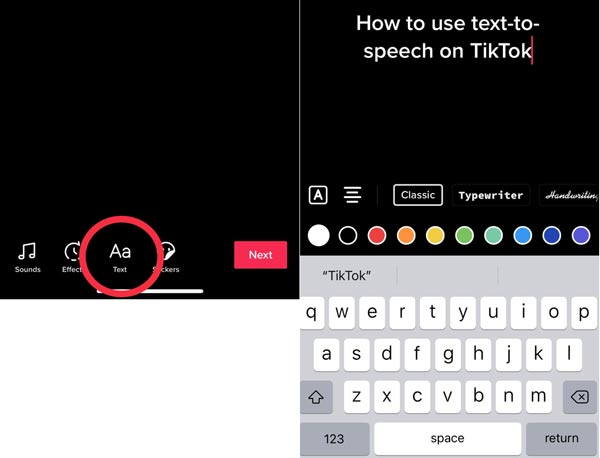
Step 4: Tap Done after typing. Then press the text again to activate the context menu, and select Text-to-Speech on TikTok. Now, you should hear your text read aloud when you preview the video.
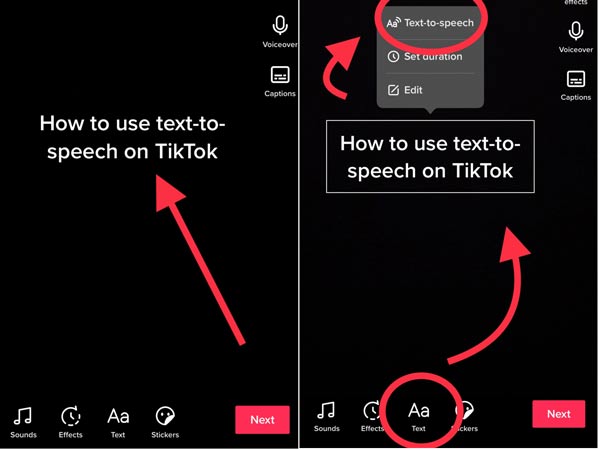
Step 5: If you do not like the default voice, tap the Speech icon and change to your favorite voice. Tap Done to confirm it.
Note: By default, your text appears throughout the whole video. So does the text-to-speech voice. To change this, tap the text and select Set duration. Then you can reset the starting point of the text and text-to-speech voice on TikTok.
If you want to put text to speech on TikTok with your voice, you will need AnyMP4 Screen Recorder and AnyMP4 Video Converter Ultimate. The former is the best tool to capture your voice and the latter is able to add the voice to a TikTok video.
Main Features of AnyMP4 Screen Recorder
Secure Download
Secure Download
Main Features of AnyMP4 Video Converter Ultimate
Secure Download
Secure Download
Step 1: Set up the voice recorder
Launch the best voice recorder after you install it on your computer. Choose the Audio Recorder to do text-to-speech for TikTok. There are two sections, System Sound and Microphone. The former captures any sound from your computer and the latter records your voice through the microphone. Enable Microphone while disabling System Sound to record voice. To record voice with background music, turn on both.
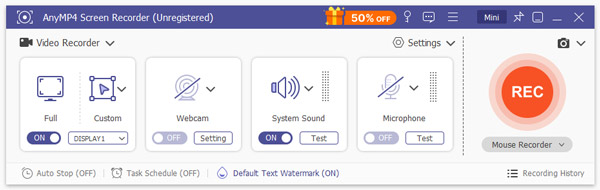
Step 2: Record voice
Click the REC button and speak to your microphone. Your text to speech for TikTok will be captured. When the recording is done, click the Stop button.
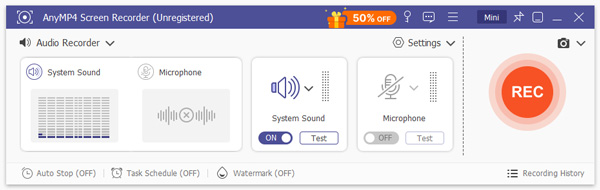
Step 3: Save voice
Then the preview window will pop up. Here you can pre-listen to the voice and remove unwanted parts. At last, click the Save button to save it to your hard drive.
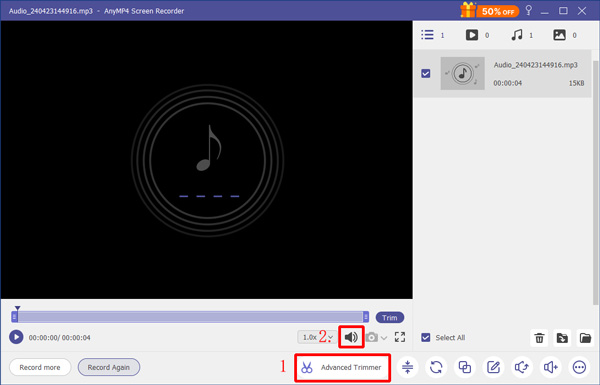
Step 1: Open video
Start the video editor and converter software when you need to change the text to speech voice for TikTok. Click the Add Files menu and choose Add Files or Add Folder to open the target video.

Step 2: Add text and speech
Click the Edit button under the video title to enter the editor window. Go to the Subtitles tab, and click the + button to put text on the TikTok video. Then switch to the Audio tab, and hit the + button to add the voice file that you just recorded. Adjust the volume and starting point with the Volume and Delay options. Preview the video and click OK once you are satisfied.
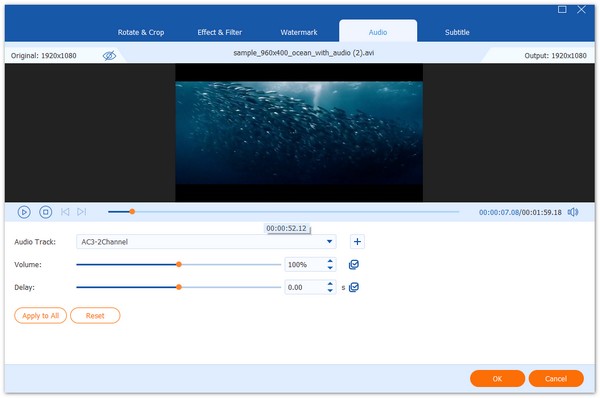
Step 3: Convert videos
Go back to the home interface, click the Convert All to menu at the top right side. On the profile dialog, enter the Video tab, choose MP4 or MOV, and pick a proper preset. To adjust the resolution, click the Gear icon. Finally, set a directory in the Save to box at the bottom and click on the Convert All button. A few seconds later, you will find the TikTok video with text-to-speech on your computer. You can post it to TikTok with a browser.
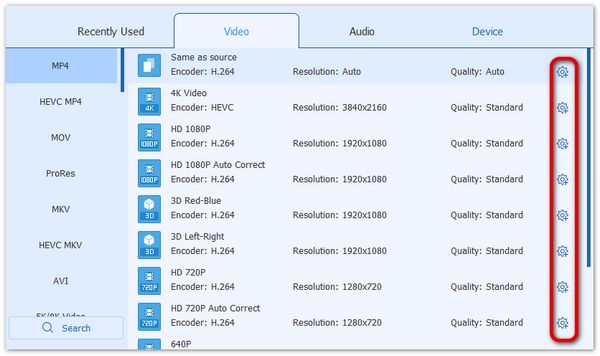
Further Reading:
How to Convert Text to Speech with MP3 Output
Top 4 Methods to Convert MP3 to Text into Different Languages
Question 1. Is TikTok Text-to-Speech the same with Instagram auto-captions?
No, the auto-captions change the voice in the video into text. Text-to-Speech on TikTok, on the other hand, converts your text to voice. They are a pair of opposite processes.
Question 2. Why I cannot change the Text-to-Speech voice in TikTok?
The voice options are only available to certain regions. If you cannot change it, maybe the feature is not released in your region. You can make a personalized voice with a voice recorder.
Question 3. Who is the voice of TikTok text-to-speech?
The original voice of TikTok's text-to-speech feature is assumed to be a voice actor named Bev Standing. However, TikTok has updated the feature and now has a range of voices due to legal issues.
This guide has talked about how to use the TikTok Green Screen effect on your mobile device. It is difficult to remove video background, but TikTok equips this feature to help you make your video fun. Before making Green Screen, you'd better retouch and convert your videos with AnyMP4 Video Converter Ultimate. If you have other questions, please write them down below.