Free Download100% Clear & Secure
Free Download100% Clear & Secure

Blurriness is the quality of indistinction, unclearness, lack of definition, and focus on one thing. This problem is commonly visible in videos, photos, and anything related to our vision. In video recording, this is normal, and there are many reasons why a video becomes blurry. Some possible reasons are recording in low resolution, dusty camera lens, improper usage of filters, and many more. There are also preventive ways to get rid of video blurriness. But in this article, we will demonstrate to you how to remove blur from video in Android, iPhone, and desktop using software, apps, and online services.
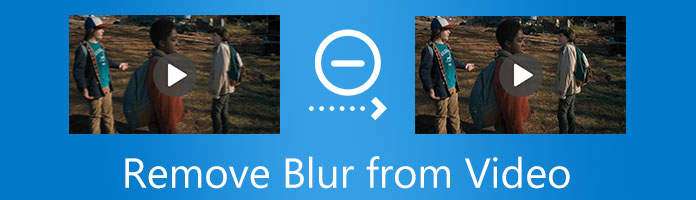
Removing blur from a video is easy if you are using software that can correct, sharpen, and improve the quality of the video. There are tons of video editors available in the market that can efficiently solve blurry video. But in this part of this article, we will demonstrate the easiest way to remove blur from video using AnyMP4 Video Converter Ultimate.
AnyMP4 Video Converter Ultimate is an intelligent software that uses AI technology to upgrade video quality. This software can remove the blur from a video in four practical ways. Using this software, you can upscale the resolution of your video from standard definition into high definition. You can enhance the quality of your video to 4K resolution in a few easy steps. Furthermore, this software can reduce the video shaking motion of your video caused by improper holding of the camera while shooting. In addition, you can also optimize the contrast and the brightness of the video to add a vibrant effect to your video. Moreover, if you want to remove all the dirt-like dots from the images of your video, you can remove them using this powerful software.
6 easy steps to remove blur from a video using AnyMP4 Video Converter Ultimate
1. Visit the official website of AnyMP4 Video Converter Ultimate. Download the tool and install it on your Windows or Mac computer.
Secure Download
Secure Download
2. Launch the tool program and click the Toolbox icon at the top of the menu bar. Click the Video Enhancer box and proceed to the next step.
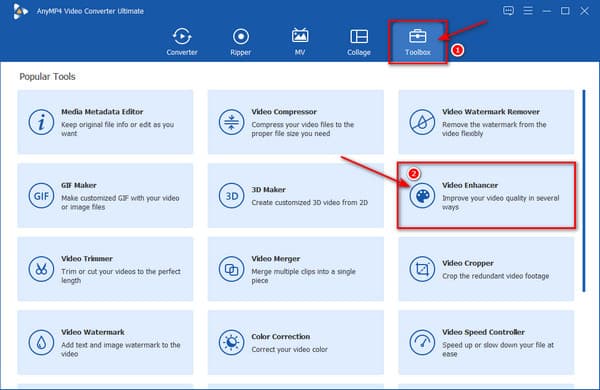
3. Add your video files and you can edit your video by adjusting the Optimize Brightness and Contrast, Upscale Resolution, Reduce Video Shaking and Remove Video Noises. Choose the Format, Resolution and Folder for your output.
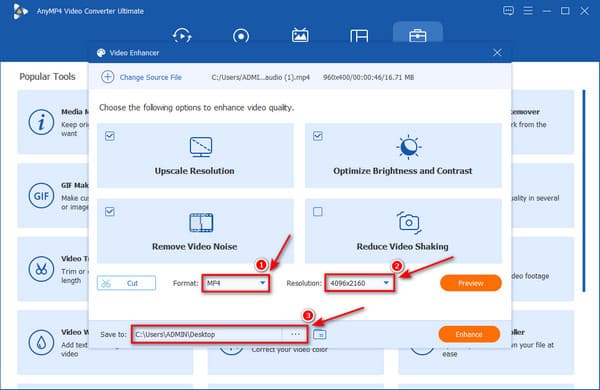
4. After that, click the Enhance button to start the enhancement process.
Following all these four easy steps can impressively remove the blur from your video. AnyMP4 Video Converter Ultimate is friendly for those with less knowledge about video editing and who want to remove blur from their videos quickly and effectively.
In addition, this powerful software is also capable of compressing video file size, merging multiple clips, trimming the length of your video, and many more. Download AnyMP4 Video Converter Ultimate today and learn more about its unique features and ability.
Secure Download
Secure Download
Removing a blur from a video is also accessible online using some popular web-based apps. Numerous free apps can remove blur from video online. This second part of the article will show you how to remove blurriness from a video using Clideo Video Clearer.
Clideo Video Clearer is an online video editor that works on most web browsers. This fantastic tool can remove the blur from a video by adjusting the video's brightness, saturation, contrast, and hue.
3 simple steps to remove blur from a video using Clideo Video Clearer
1. Browse Clideo Video Clearer on the web, then add files by clicking the Choose file button.
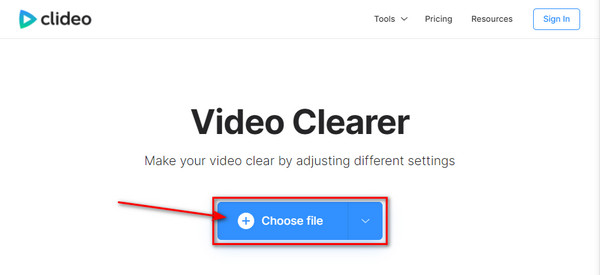
2. Next is to adjust the slider of each enhancing option to fix the blurry problem of your video.
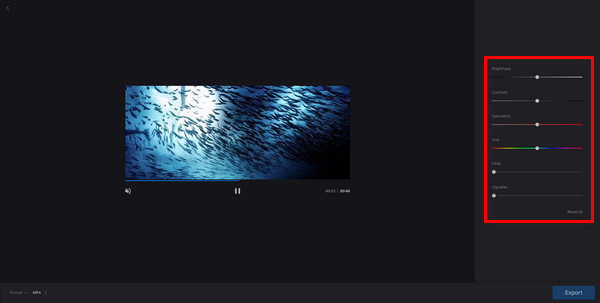
3. Select the best file format depending on your needs, then click the Export button and wait for the process till it's finally complete.
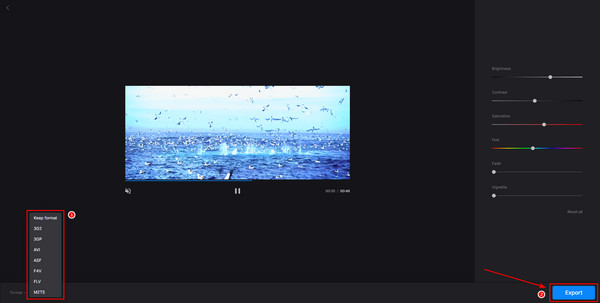
Clideo Video Clearer is a powerful tool for removing blur from videos. It is used by a wide range of businesses and professions, including event planners, marketers, video production companies, etc. You can effortlessly use it to get a much more explicit video, but its free trial has some limitations for storage time and watermarks removal.
Aside from software and free online services, there are also available apps for iPhone and Android that can remove blur from a video on your mobile phone. There might be a difference in the procedure, but removing the blurriness is also possible on mobile phones. This third part of the article will give you the knowledge about apps to remove blur from a video on your iPhone and Android devices.
Best Apps in Removing Blur from a Video on iPhone and Android
Remove Blur from a Video with PowerDirector
PowerDirector is a multi-award-winning video editing app that runs on the most popular devices. This app has advanced editing features that can upscale the quality of a video, including removing blur.
Here are the easy steps to remove blur from a video on iPhone and Android with PowerDirector.
1. Download PowerDirector on Google Play Store, then install it on your phone. After installation, open the app, then create a project name. Also, select an aspect ratio for your project.
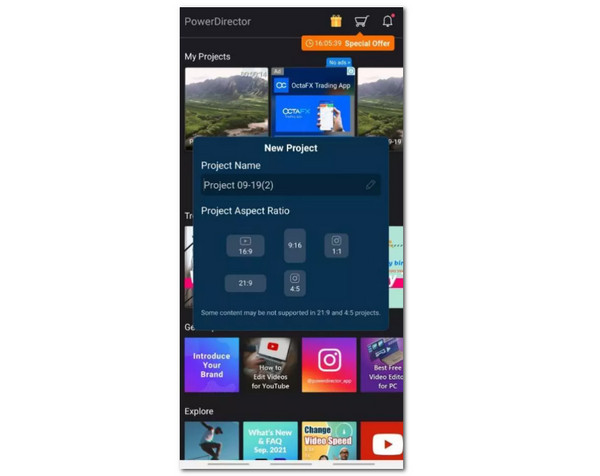
2. Import the file, then click the Edit icon. After clicking the edit icon, a toolbar will appear at the bottom corner of the screen. Click the Stabilizer option to correct the blurry areas from your videos.
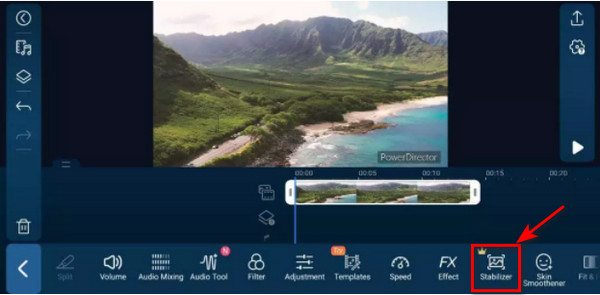
3. Once the blur area is clear, click export or save the output directly on your gallery. You can also share and upload it on your active social media accounts.
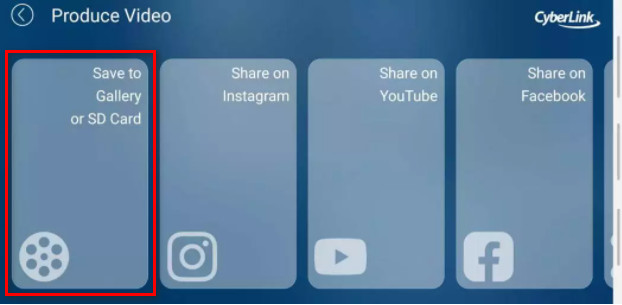
PowerDirector is another valuable tool for unblurring videos. With it, you can get a new, straightforward video on your mobile phone, both iPhone and Android. However, applications on mobile phones always have smaller operating space, which can cause slower performance when the files are too large.
Nowadays, it’s common and popular for people to use artificial intelligence (AI) to unblock their videos. You don’t need to optimize your video manually; AI can help you with everything.
Fotor Video Enhancer is a free one-click AI video enhancement tool for removing blur in videos. It enables users to enhance the quality of their low-resolution and blurry videos without complex software. With the help of AI technology, the Fotor Video Enhancer can automatically enhance your blurry videos, such as brightening the video, making videos sharper, etc., so you don’t have to adjust the effect by yourself.
1. Visit the Fotor Video Enhancer website and upload your video that needs removing blur.

2. On the right of the interface, turn on both the video Enhancer and Upscaler. Then click Generate, and you will get your new video without blurry.

To sum up, Fotor Video Enhancer is a quick solution for removing blur from videos. However, it does not allow users to download their whole video. You can only export 3 seconds of your enhanced video, which is a pity.
What is the simplest way to remove blur from a video?
The simplest way to remove or eliminate video blurriness is by upscaling the video brightness and downscaling the contrast a bit. This procedure will not fix all the issues on your video, but it can improve.
Why do videos on iPhone turn blurry on Android?
The most common reason iPhone videos become blurry on Android is the difference in pixel density. iPhone uses 1080p video pixels while Android uses video pixels around 720p or 480p. The pixel density difference can result in improper compression, making a video blurry.
Is there a way to prevent video blurriness?
Before shooting a video, ensure that your camera is set to high-quality recording. Furthermore, always use proper filters when shooting a video: use active and essential filters for your camera. In addition, see to it that your camera lens is clean whenever you start recording a video. You can avoid filming a poor-quality video with blur issues if you follow these simple instructions.
Does After Effects remove blur from video?
Although its primary function is for keying, tracking, compositing, and animation, it also uses a stabilizer effect to stabilize a video's shaky footage. The Camera-Shake Deblur effects can reduce motion artifacts by reconstructing the blurry frames using optical flow technology.
Removing blur from a video can be challenging and, at the same time, accessible. It can be challenging if you don't have enough knowledge and information on preventing and getting rid of it. But this time, it is a hundred percent sure that resolving this kind of problem is now easy for you. There will be no difficulty if a person has all the information needed to solve a specific problem. That is why to spread this information about removing blur from a video. Do not hesitate to share this information over the web.