Videos are a fantastic way to share moments with friends and family. But sometimes, the audio might not be relevant, or there could be unwanted background noise. Luckily, many messaging apps allow you to mute videos before sending them. In this post, we will discuss different messaging apps that let you send a video without sound. As a bonus, an instructional guide will be provided to help you mute videos.
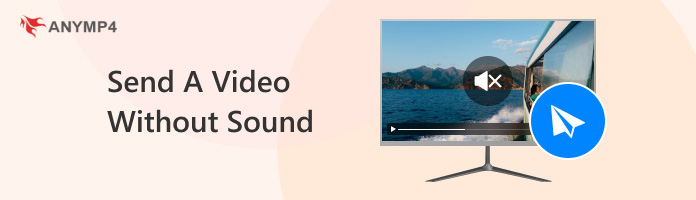
Before we get into the details, let’s first answer: Can you send video without sound? Well, the straightforward answer is YES!
Videos are a great way to share experiences and moments with loved ones. But sometimes, distracting background noise or an unwanted conversation can steal the focus. Luckily, several messaging apps let you mute videos before sending them. This allows you to deliver the visual message perfectly.
In this section, we’ll introduce some of the most commonly used messaging apps. These apps let you share videos with your friends and family without sounds, allowing the recipients to focus on the visuals.
Here’s the breakdown of 10 popular messaging apps with a mute option:
Facebook Messenger
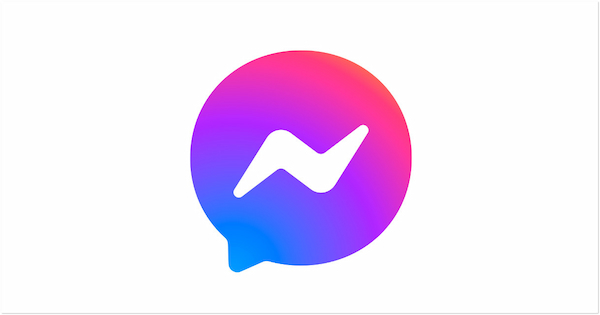
Part of the Meta, Facebook Messenger offers a feature-rich experience focused on connecting across Facebook and Instagram. Muting videos is just one of the many ways to customize your messaging experience.
If your Instagram video has no sound, check the solutions here.
Telegram
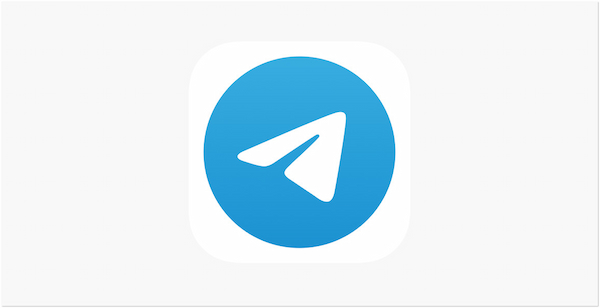
Telegram is known for its focus on security and user control and offers video muting functionalities. This caters to privacy-conscious users who want to ensure their video messages convey the visuals without compromising audio privacy.
Signal
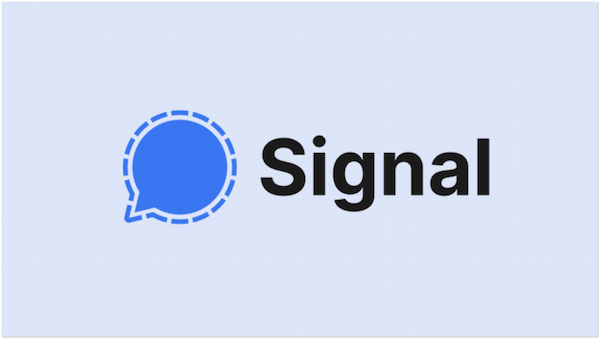
Security-conscious users will surely prefer Signal. This messaging app is known for its strong focus on user privacy and end-to-end encryption. Muting functionalities are available for videos, making it a secure platform for sharing silent clips.
Viber
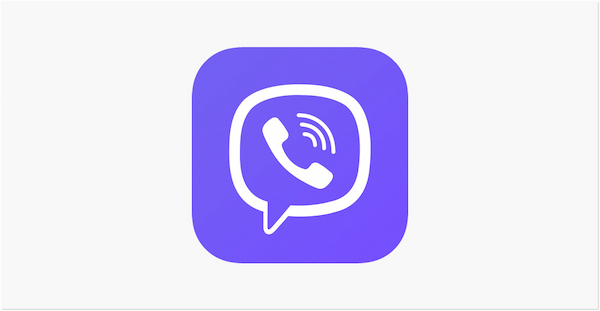
Viber offers various features beyond just messaging, including voice and video calls. For good measure, it has a built-in option for muting videos before sending them. This makes it a well-rounded app for both communication and sharing silent video clips.
Line
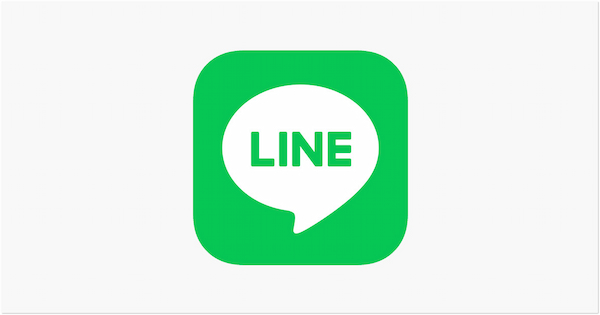
Line is a messaging app popular in many Asian countries. It allows you to mute videos before sending them. With its collection of stickers and fun features, Line lets you add creativity to your silent video messages.

How to send video without sound on Android? WhatsApp, the world’s leading messaging app, lets you mute videos before sending them. This ensures your recipient experiences precisely what you intend them to see without any unwanted audio distractions.
Also, when you send a large video in WhatsApp, you should not miss this skill to compress video for WhatsApp.
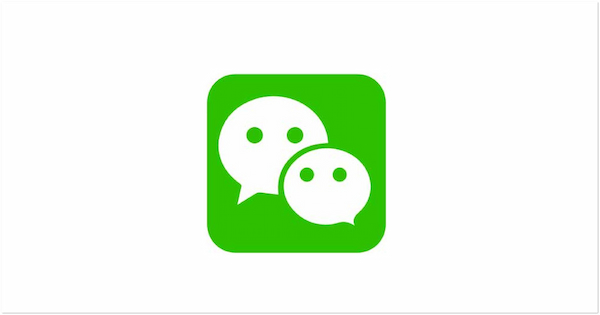
Dominant in China, WeChat offers video muting before sending. This comprehensive platform allows you to send silent video messages alongside its several features beyond simple messaging. It is a worth-considering messaging app alternatives.
Discord
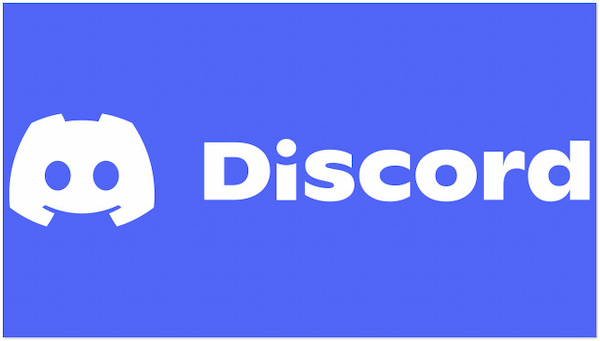
Gamers and online communities primarily use Discord. It offers a powerful chat functionality with voice channels and screen sharing. Muting videos can be useful for sharing gameplay clips without background noise.
Snapchat
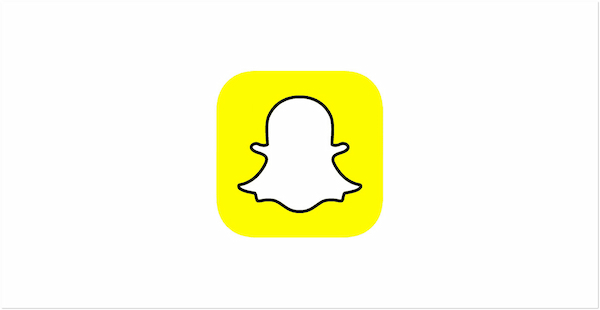
Who doesn’t know about Snapchat? This messaging app is a favorite among younger users. It is known for its disappearing messages and photo filters. In addition, muting videos allows for a more controlled and focused snap experience. After you mute the sound in Snapchat, you can add your own music to a video for Snapchat.
iMessage
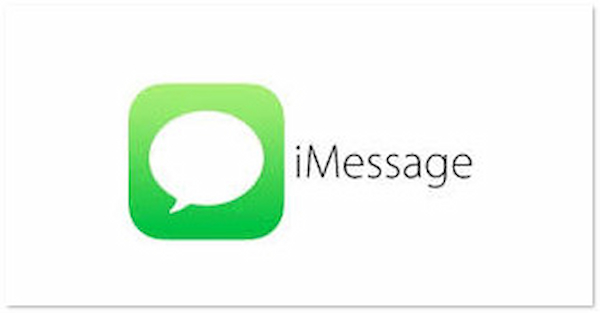
How to send video without sound on iPhone? You can use iMessage. This app is exclusive to Apple devices. It offers a seamless messaging experience with other Apple users. Muting videos ensures a smooth and focused way to share visuals within the iMessage platform.
Have you ever recorded a video only to realize the background noise is irrelevant or distracting? If yes, worry not! As mentioned, Facebook Messenger allows you to easily mute the audio of a video before sending it. It is a great way to ensure the message is clear and concise. This focuses on the visuals you want to share.
Here’s how to send a video without sound on the Facebook Messenger app:
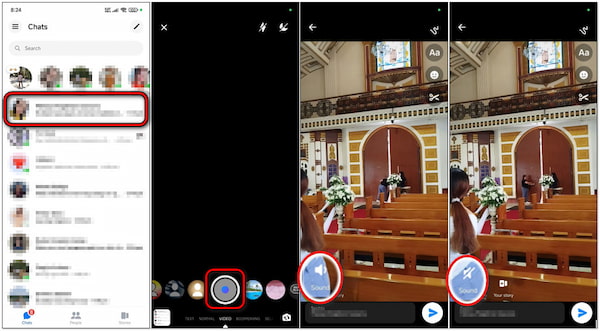
1.In the Messenger app, navigate to the chat where you want to send the video. Record a new video or select an existing one from your device’s gallery.
2.After capturing or selecting the video, you will be taken to a Preview screen. Here, you can view the video and make any necessary edits.
3.In the Preview screen, look for the Speaker button and tap it to mute the audio. A slash will appear across the Speaker button. This indicates that the video will be sent without sound.
4.Once you are satisfied with the muted video, add a caption, insert a sticker, or trim the clip. Finally, tap the Paper Plane option to deliver your silent video to your recipient.
Facebook Messenger is an awesome app for muting videos before sending them. Now, a small heads-up. Muting the video is permanent for the recipient. They will not be able to unmute it on their end. In addition, it doesn’t allow you to adjust the audio volume within the app.
Now that you know how to send video without sound on Facebook Messenger, keep in mind that other messaging apps might have different methods. Fortunately, tools like AnyMP4 Video Converter Ultimate can mute videos before you even share them through any messaging app. Not to mention, it goes beyond simply converting video formats. It boasts built-in editing tools that let you mute any video format.
This software goes beyond simply converting video formats. It boasts a built-in editing suite that allows you to mute any video format. The good thing is that it can mute videos regardless of the messaging app you plan to use. But what truly sets it apart is that it can mute multiple videos. It supports batch processing, enabling you to mute multiple videos simultaneously. What’s more, the editing functionality extends to trimming videos. Suppose you encounter unwanted silent sections at the end or beginning of your clips. This tool can precisely trim these portions. This ensures your videos start and stop exactly where you want them to.
Here’s how to send video without sound before sending it on a messaging app:
Initially, get a free download of AnyMP4 Video Converter Ultimate. Install the multimedia software and wait for the installation process to complete.
Secure Download
Secure Download
1.In the Converter tab, click the +Add Files to add the videos you want to mute.
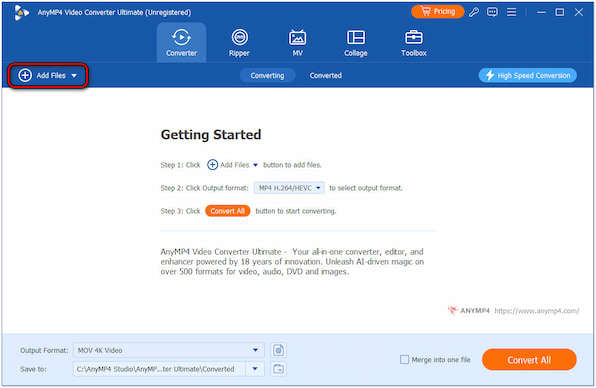
2.Click the Audio Track field and select the Audio Track Disabled option.
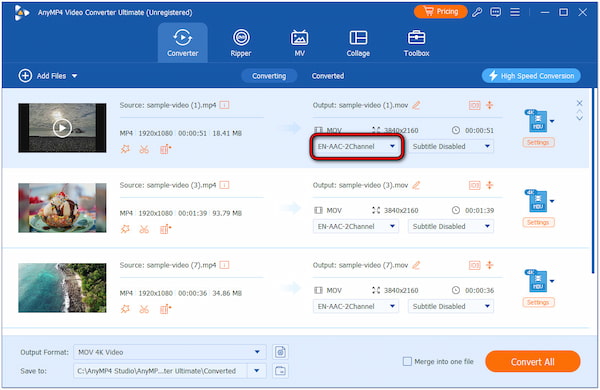
3.Once all the videos are muted, click Convert All to save the video with no sounds.
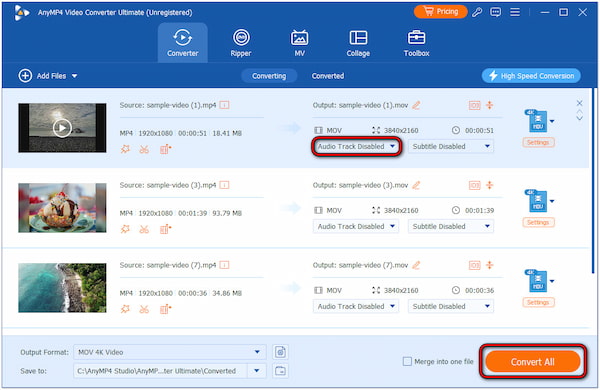
Removing sounds from videos can be done with three simple steps only. Before initiating the muting process, you can also enhance your clips for polished results. In the same tab, click the Enhance Video option to optimize video effects, enhance resolution, reduce video shakes, etc.
1.Navigate to the Toolbox tab, look for the Video Trimmer tool, and click it.
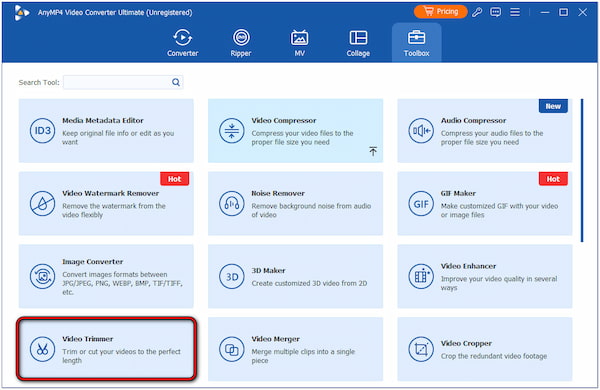
2.Click + to browse your local drive and select the video you want to trim.
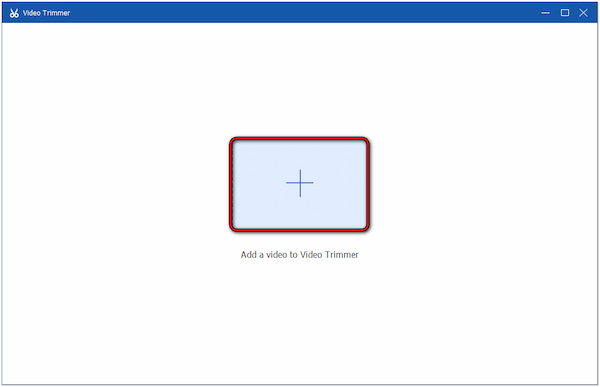
3.Drag the left and right slider to the point where the video content starts and ends.
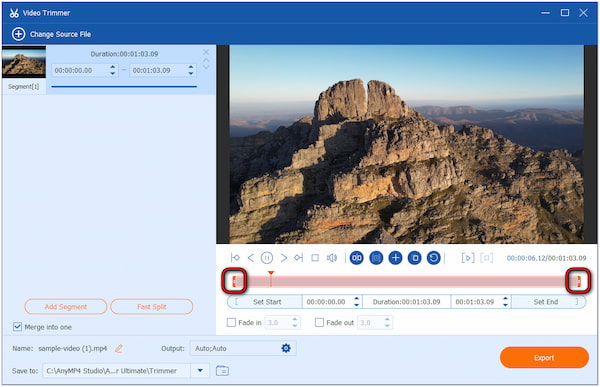
Note: This will eliminate any silent footage before that point and at the tail end.
4.Once you’ve adjusted the sliders, click Export to save the trimmed video.
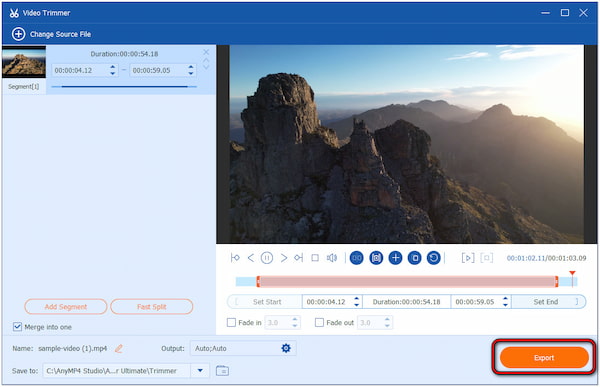
Tip: In addition to adjusting the sliders, you can also set the start and end times. This option provides precise time input for the start and end points instead of relying on the markers. Simply enter the specific time in designated time code boxes within the trimmer window.
Can you remove sound from the video before sending it?
Definitely YES! You can remove sound from a video before sending it. Many messaging apps allow you to mute videos directly within the app before sharing them. This process usually involves tapping the Speaker or Mute button.
How to save a video without sound?
In actuality, saving a video without sound is the same as muting it. The process depends on the app you’re using. After muting the video using tools like AnyMP4 Video Converter Ultimate or a messaging app, you can save the edited version, which will now be silent.
What is a video without sound called?
A video without sound doesn’t have a specific technical term. Depending on the context, it’s commonly referred to in various ways. Some might call it a muted video, a silent video, or simply a video clip without audio.
In conclusion, many messaging apps allow you to send video without sound by muting it. This is a straightforward process that usually involves a few taps within the app’s editing options. For a more universal solution, AnyMP4 Video Converter Ultimate allows you to not only mute videos but also precisely trim unwanted silent sections at the beginning and end. The next time you want to share a video without the audio, remember the mute and trim functions available on various platforms!