- Part 1. What is Lunapic Background Remover
- Part 2. How to Remove Background in Lunapic
- Part 3. Limitations of Using Lunapic Background Remover
- Part 4. Best Alternative to Lunapic Background Remover
- Part 5. FAQs about Removing Background in Lunapic
Lunapic is an accessible online editing platform that comes with essential photo editing tools. Among the tools that make Lunapic popular is the Background Remover feature. This feature allows its user to make the background of their image transparent in just a few clicks. In today’s post, we will show you how to remove background in Lunapic. Additionally, we will highlight the tool’s capabilities and limitations to provide you with a clear understanding of its full potential. So, if you want to learn more about our discussion, read on!
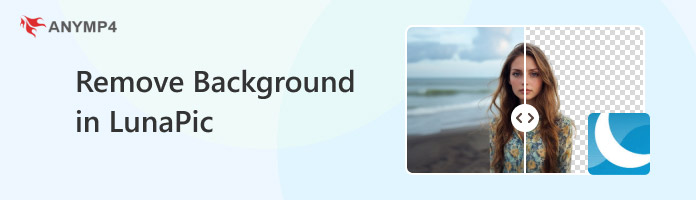
Lunapic is a nearly comprehensive online photo editor like Photoshop, offering numerous photo editing tools. One of the tool’s notable tools is the Auto Background Removal feature. The Lunapic background remover tool allows you to eliminate a background image, leaving it transparent. Although Lunapic fails to accomplish precise cutouts sometimes, it still gives you the option to touch up the image. This way, you can manually refine the edges of your subject image. Apart from that, you can also replace the transparent or removed background. You can choose from the presets of artistic templates, replace them with a solid color, or upload a custom image.
Lunapic is an online photo editor that lets you perform image manipulation. It includes a Transparent Background tool, allowing you to make the background image transparent. Not to mention, it provides several options to achieve a clean, transparent background. This includes Automatic Background Removal, MagicWand, Alpha, Eraser, and Shapes. These tools are particularly useful for quick and creative background image removal.
Here’s how to make a transparent background on Lunapic:
1. Get started by accessing Lunapic by going to its official website. Proceed to the Edit tab and look for the Transparent Background option and click it.
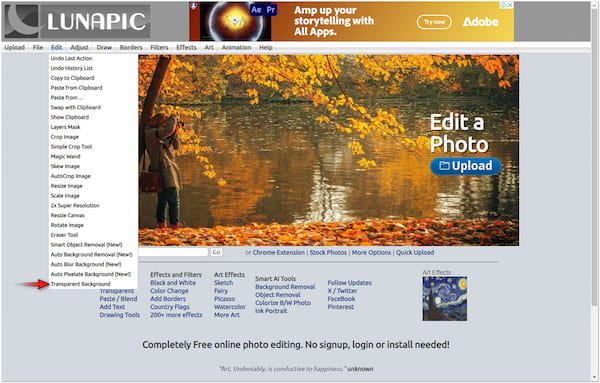
2. In the Transparent Background window, click Choose File to add the image you want to make the background transparent. If your image is sourced online, simply paste its URL.
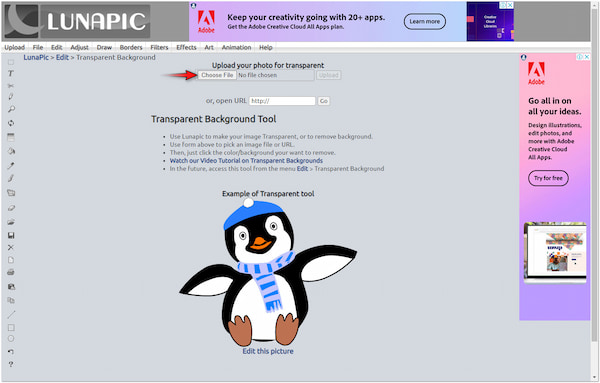
3. Select a Transparent Tool you want to use from the available selection. Options include Automatic Background Removal, MagicWand, Alpha, Eraser, and Shapes.
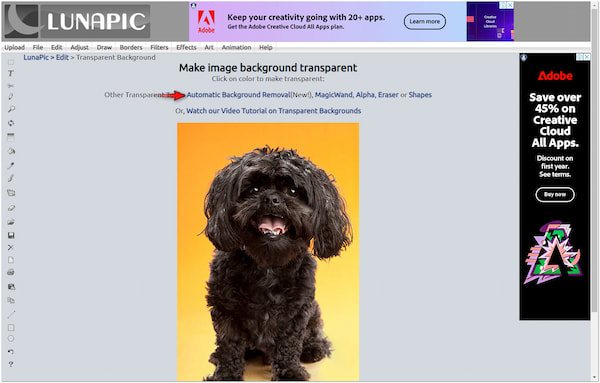
4. In this demonstration, we use Automatic Background Removal to make the background transparent quickly. Click it to initiate the background removal process.
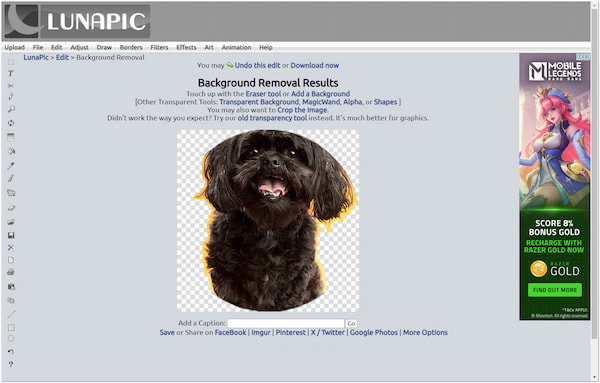
5. After completing the previous step, you have the option to touch up the image. Use the Eraser Tool to manually refine the edges of your subject image.
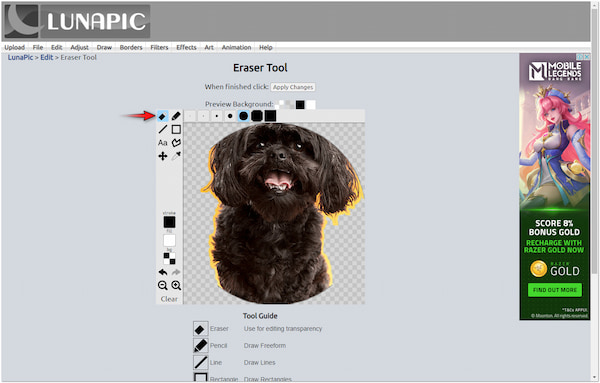
6. Once that is done, click Apply Changes to proceed. If needed, configure the output parameters, like dimension, number of frames, file size, and file type. Then, click Save.
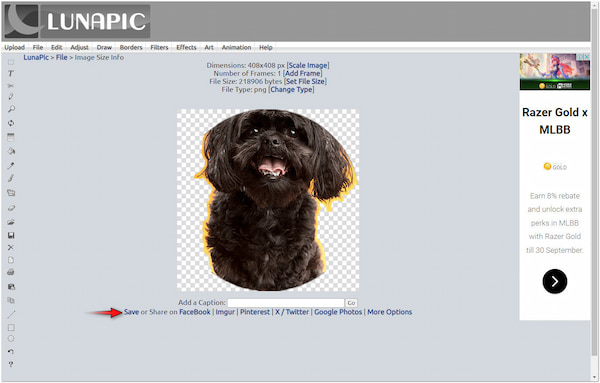
Lunapic provides several options to remove background from image and make it transparent. It gives you the option to make the output simple and creative by selecting a certain tool. Despite the tool’s versatility, there are instances when it struggles to handle images with intricate details.
Although Lunapic can make the background transparent, it is important to know its limitations. In this section, we will highlight some of the tool’s incapacities when making transparent backgrounds. This way, you can have a better understanding of what to expect with Lunapic.
The tool has a restriction in terms of handling large file sizes. If you’re working with high-resolution images, you won’t be able to upload them for editing. As a consequence, you have to reduce the image resolution first before you can use the tool.
Lunapics struggles in handling images with fine details, like hair strands, fur, semi-transparent backgrounds, etc. Often, it leaves jagged edges or cuts out parts of the subject image. As a result, the overall image will look unprofessional, making it unusable on projects.
Although it works well for images, the output quality may not be as high as that produced by other tools. This is noticeable mainly in images with lots of gradients or fine details. For that reason, you have to use a separate software to upscale image in 4K for better output quality.
The Lunapic Transparent Background tool performs well, accomplishing its intended purpose. It excels in handling images with simple and solid-colored backgrounds, making the area transparent quickly. Although it is convenient, it struggles to handle images that contain intricate details. Mostly, it leaves jagged edges or removes parts of the subject unintentionally. In such cases, it is best to use alternative tools powered by advanced AI for the best results.
AnyMP4 Free Background Remover Online is highly effective and dedicated to removing background images. It uses the newest and constantly updated AI algorithms, making background removal fast and easy. The tool excels in handling images with fine details and multi-colored backgrounds. It can even handle images with intricate details like human hair, animal fur, semi-transparent objects, and more. Beyond making the background transparent, it also lets you change the background with a solid color or upload a custom image.
Here’s how to remove the background in the Lunapic alternative:
1. On a browser, reach the official website of AnyMP4 Free Background Remover Online.
2. Click Upload Images to insert the image you want to remove from the background. On the other hand, you can drag and drop the image if it is sourced online.
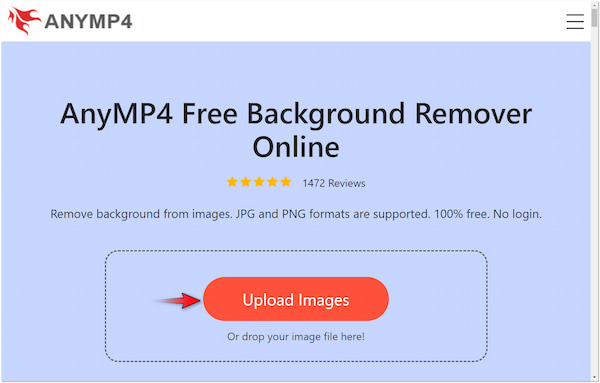
3. Once uploaded, it will analyze the subject image and isolate the background. In the Edge Refine tab, use the Keep and Erase tool to select the areas you want to include or erase.
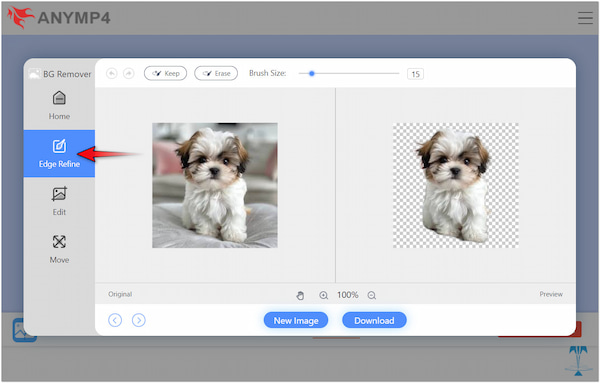
4. If there’s nothing to be modified, you can skip the previous step. At this stage, move to the Edit tab to replace the removed background with a solid color or image.
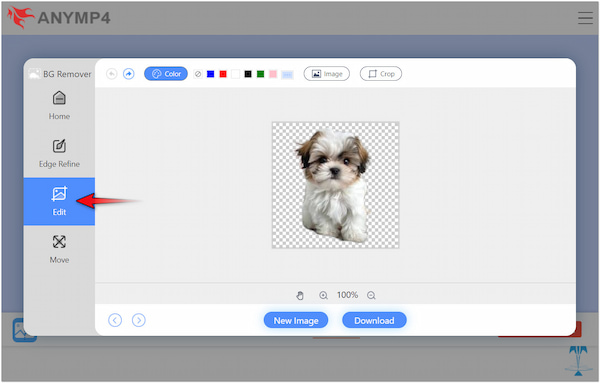
5. After completing the previous step, switch to the Move tab to correct the orientation of your image. In this section, you have the option to flip and rotate the subject image.
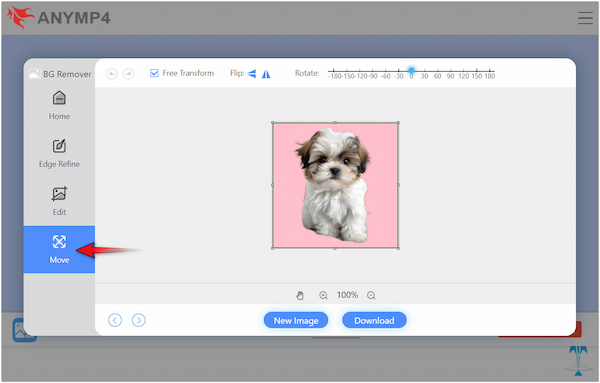
6. Once that is done, you can now save the final image by clicking Download. If you want to work with another image, simply click New Image and repeat the steps above.
AnyMP4 Free Background Remover Online provides a more convenient solution for removing background images. Besides that, it ensures that you will get accurate cuts without leaving any traces of the removed background. You might also be interested to learn the best AI image background removers, just check this out.
How much does Lunapic background remover cost?
Using Lunapic for removing background images doesn’t charge any cost. In other words, you can use the tool for photo manipulation and enhancement for free.
Does LunaPic use AI?
Yes, in some aspects. Lunapic uses AI to analyze the image to identify the subject image. However, it still requires manual adjustments to achieve a perfect cutout.
What format does Lunapic support?
Lunapic supports common image formats like PNG, JPG, GIF, and more.
Although you can remove the background in Lunapic, it still requires manual adjustment to fine-tune the edges. As mentioned, the tool cannot perform accurate results, especially on images with intricate details. But don’t stress out, as you can consider using alternatives. One effective option you can rely on is AnyMP4 Free Background Remover Online. This tool ensures your image will have a clean, transparent background with precise cuts and smooth edges.