Do you want to turn your photo background to black to create a dramatic effect? If so, you’ll be glad to know that it’s actually quite easy. This post will show you how to change the photo background to black using various approaches. We aim to help you create a black background to enhance your subject’s focus and create a sense of depth and contrast. Are you ready to achieve dramatic black background effects? Keep reading this!
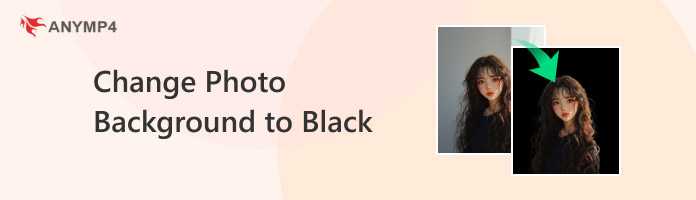
AnyMP4 Free Background Remover Online is a smart web-based tool that allows you to add a black background to photos. It’s equipped with the newest and constantly updated AI technology, making background removal easier. The tool can detect the subject image effortlessly and automatically separate it from its background. The result? An accurate result of the cutout with clean and smooth edges. By then, you have the option to replace the removed background with a solid black background. Aside from that, you can also upload a custom image with a black scene. This way, you can make your image more creative and unique.
Here’s how to add a black background to a photo online:
1. Access AnyMP4 Free Background Remover Online by navigating to the official website.
2. Click Upload Images to insert the photo whose background you want to change. If your image is sourced online, drag and drop it into the designated upload area.
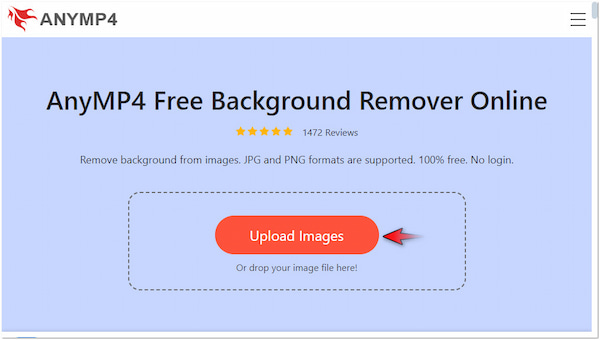
3. Once loaded, it will detect and remove the background. If fine-tuning is needed, proceed to the Edge Refine tab to manually select the areas you want to include or erase.
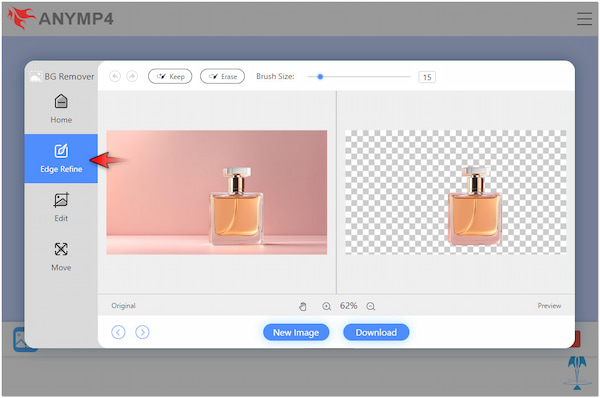
4. If there’s nothing to be refined, move to the Edit tab to replace the removed background. At this stage, access the Color Picker and set the RGB code to Black (0, 0, 0).
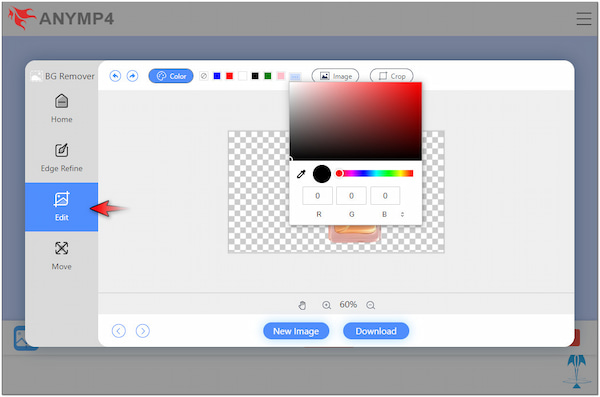
5. Optionally, you can upload an image with a black scene or other shades of black. Simply select the Image option and select + to add a custom black background.
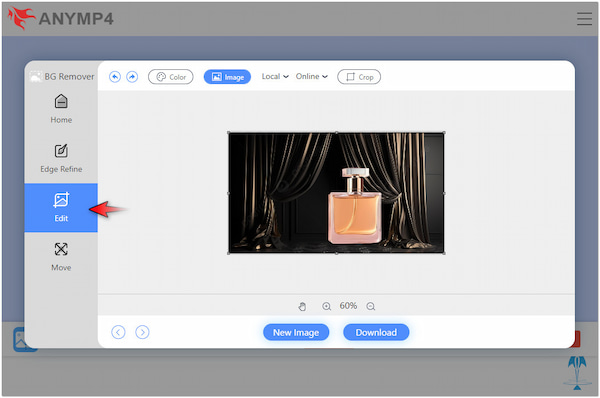
6. After completing the previous step, switch to the Move tab to correct the image’s orientation. Now, click Download to export the image with a black background.
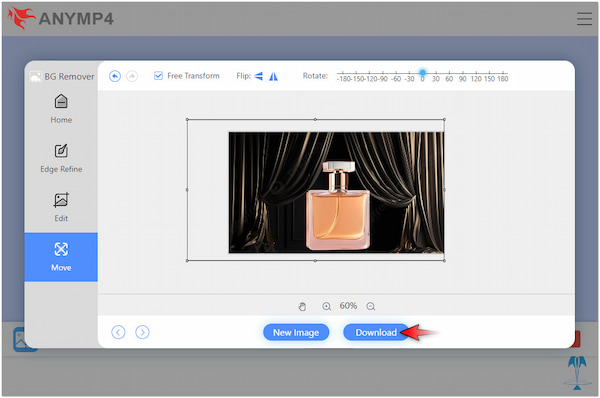
AnyMP4 Free Background Remover Online provides a hassle-free solution for changing the background image to black. Besides that, you can also change the background of a picture in light colors or custom images. Remember, you can always manually refine areas to ensure the cutout looks smooth and clean.
Photoshop is a highly popular image manipulation and editing software known for its extensive features. It features a Quick Selection Tool, which can be used for selecting areas of an image. This tool lets you easily select the subject and change its background quickly.
Here’s how to make a photo background black in Photoshop:
1. In the left navigation pane, select the Quick Selection Tool from the Toolbar.
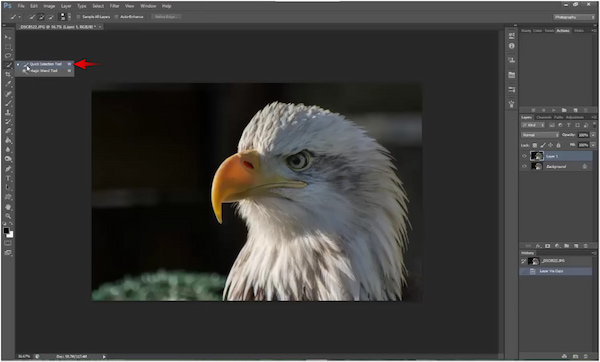
2. Click and drag the area you want to keep by highlighting the edges of your subject.
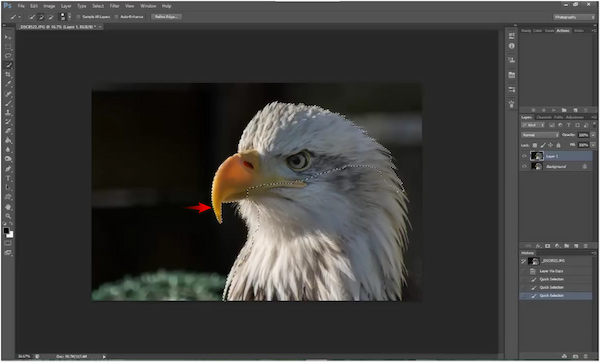
3. Proceed to the Refine Edge, check Smart Radius, and set Radius to 250.0 px.
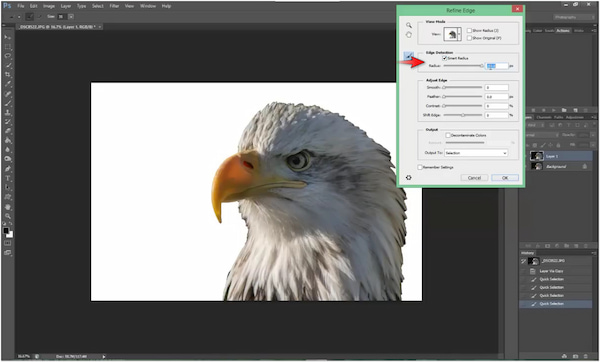
4. Invert the selection to switch the focus from your subject to the background.
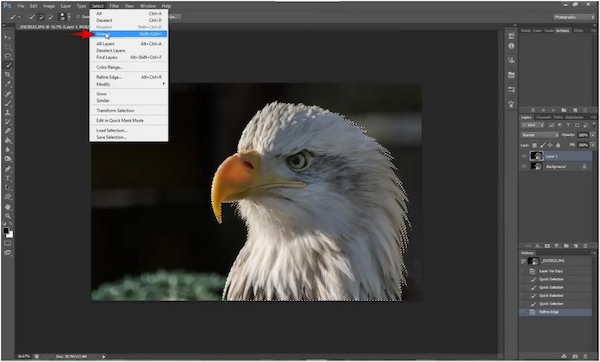
5. Grab the Brush Tool, select the color black, and paint the entire background image.
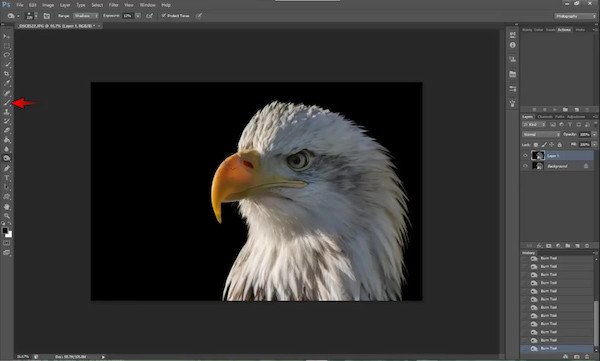
That’s how to remove the background in Photoshop and change it to black. The Quick Selection Tool can help you detect the subject’s edges and isolate it from its background real quickly. Despite its efficiency, many non-professional users find Photoshop challenging to navigate.
GNU Image Manipulation Program, known by many as GIMP, is an open-source photo manipulation software. It is closely similar to Photoshop, yet it can be accessed without any charge. It enables you to select the subject using the Fuzzy Select Tool and remove the existing background by adjusting the color effects to achieve a black color.
Here’s how to make a black background in a photo using GIMP:
1. In the upper left navigation pane, select the Fuzzy Select Tool from the Toolbar.
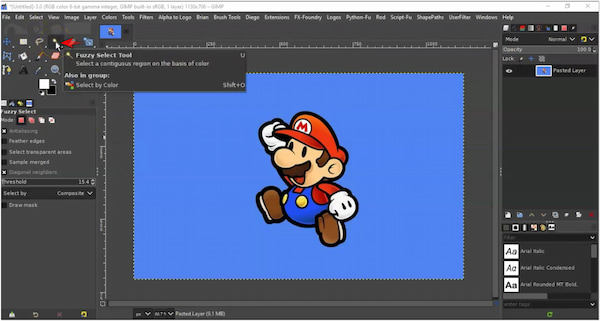
2. Click the background you want to change into black to display the selection area.
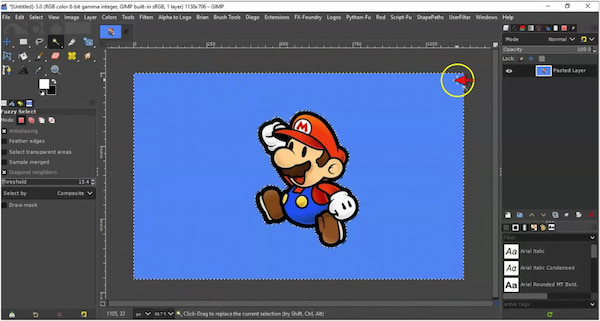
3. Switch to the Colors tab, select Hue-Saturation, and adjust the color to black.
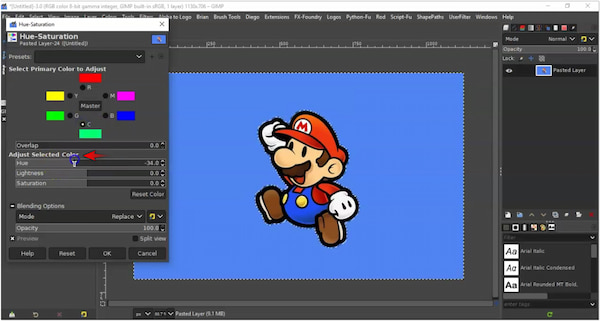
GIMP provides more convenience in terms of changing background to black compared to Photoshop. Aside from that, you can also make the background transparent with GIMP. However, you should be aware that it requires familiarity to master the usage.
Even without using photo editing software, you can make your photo background black by applying common photography techniques. These practical methods let you achieve professional results without the need for post-processing. Compared to digital editing, these approaches deliver a more natural look as it is captured directly on your camera.
Control Lighting
The most used photography technique to create a black photo background is controlling the lighting. Use a bright, focused light source to cast light upon the subject. It is suggested to place the light source close to the subject and direct it in a way that ensures only the subject is lit.
Shoot in Low-Light Environments
Another technique to achieve a natural black background is to shoot in low-light or dark environments. This approach works by taking advantage of the lack of ambient light while using a controlled light source to highlight the subject.
Create a Black Background on Location
Using black backdrops on your shooting location can help you create black backgrounds. Some of the props you can use are black clothes, portable backdrops, and paper. This method is often used in product photography, where a clean background is desired.
The right method to change the photo background to black depends on several factors. Understanding your context and goal can help you decide which method is best. Below are the most essential factors to consider when using editing software.
Ease of Use
Changing a photo background to black using online tools is more accessible than professional-grade software. Online tools provide easy-to-follow steps with AI features, making background replacement more convenient.
Accuracy
Professional-grade software is highly advanced in terms of achieving perfect cuts with accuracy. However, modern online photo background editors are programmed with the newest AI algorithms that can handle images even with complex details.
Processing Speed
Online tools generally offer a faster editing process than dedicated photo editing software. Not to mention, AI-powered background removal tools allow you to automate much of the process. Meanwhile, editing images with intricate details using offline software can be time-consuming.
How to put a black background on a picture using iPhone?
You can change the picture background on the iPhone using online tools or dedicated apps.
My photo has hair or other details blending into the background. How can I remove them cleanly?
If your photo has hair or other details blending into the background, don’t stress! You can use AnyMP4 Free Background Remover Online to remove them cleanly.
What online tools can I use to put a black background on a picture?
You can use AnyMP4 Free Background Remover Online to put a black background on a picture. The tool allows you to change your background not only in black but also in other colors.
When you want to change the photo background to black, the process is easy. If you find offline tools like Photoshop and GIMP difficult to navigate, you can always consider using alternative tools. AnyMP4 Free Background Remover Online provides a convenient and more accessible solution for removing the background with precision and lets you change the background color, including black. Above all, it offers a user-oriented interface, fast processing time, and accuracy.