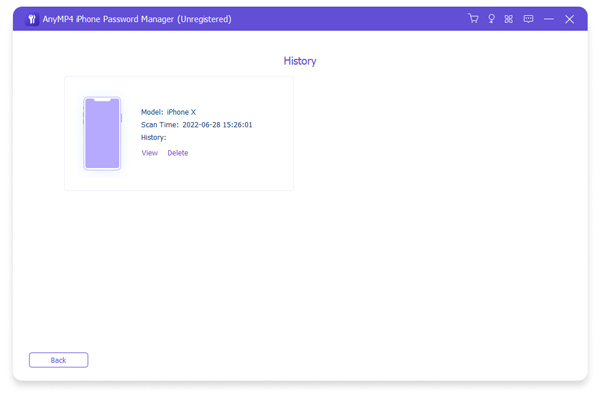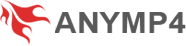User Guide
Get Started
Download & Install
You can download AnyMP4 iPhone Password Manager from the official website. Then, follow the on-screen instructions to install it on your computer.
Register
To enjoy full features of AnyMP4 iPhone Password Manager, you’ll need to purchase the license and complete the registration. Through entering email address and registration code in the registration window, you can activate the software successfully.
View and Export iPhone Passwords
Step 1 Launch AnyMP4 iPhone Password Manager, and then connect your iPhone or iPad to your computer.
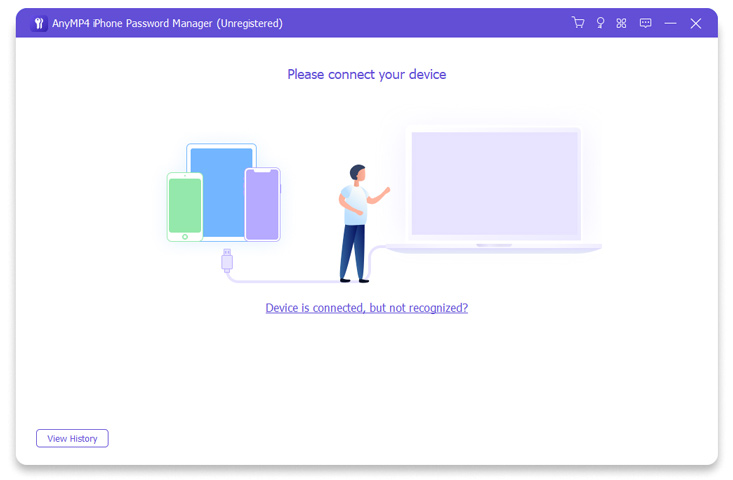
Step 2 Once your iPhone or iPad is detected successfully, click Start to begin the scanning.
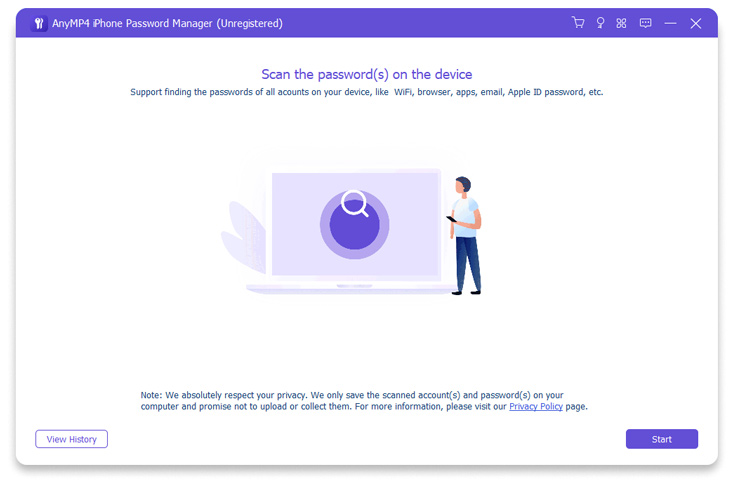
Step 3 Wait for AnyMP4 iPhone Password Manager to search all saved passwords on your device. Then, you will see the information of accounts and passwords classified by different categories. You can click the Show/Hide icon next to password to view passwords. Also, you can select the passwords you need and then click the Export button to save them in a CSV file.
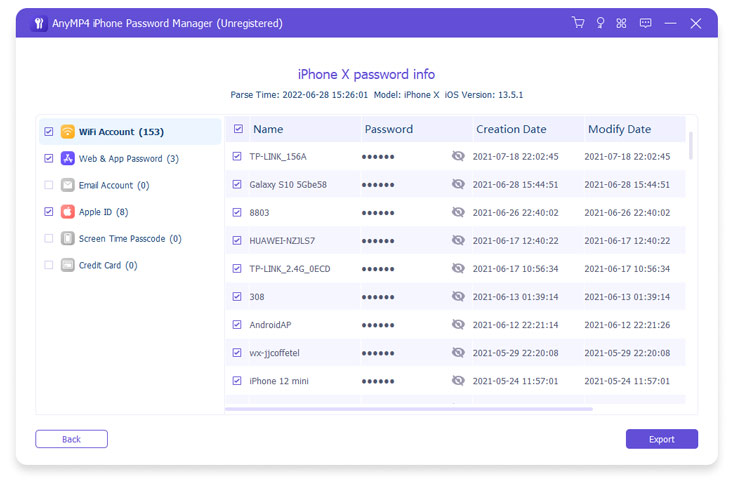
Check Scan History
When you want to check the previous scanning history, you can click on the View History button to have a check.
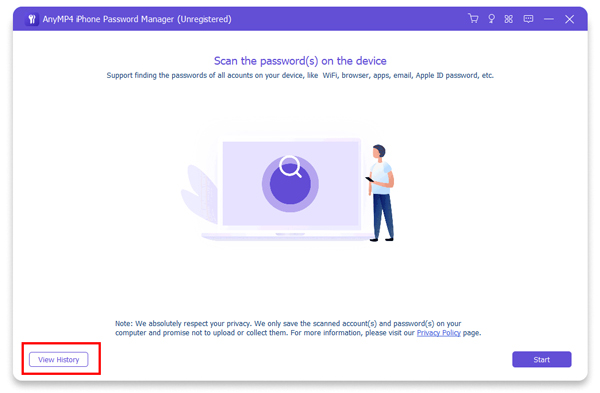
Then, you can see all scans and you can view or delete any of them based on your needs.