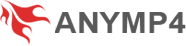User Guide
Get Started
Download
Click the Download Now button on the banner to install AnyMP4 iPhone GPS Spoofer on your computer.
Register
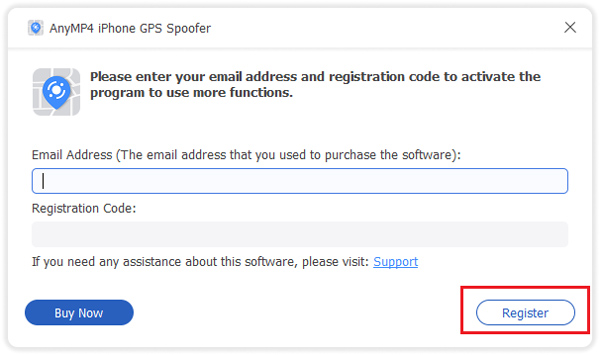
If you want to enjoy all features of the iPhone GPS Spoofer, you need to click the Register icon and enter your email address and registration code to finish registering.
Change GPS Location
Step 1 To change the GPS location on your iPhone, you should click the Start button to connect your iPhone to the computer with the USB cable. Please tap the Trust button on your iPhone when a window pops up on your iPhone after connecting.
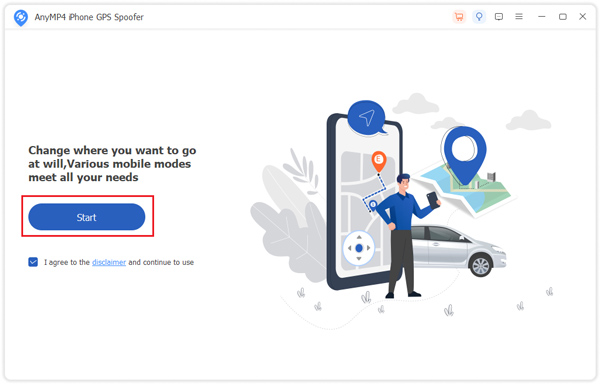
Step 2 Next, you need to select the Modify Location option.
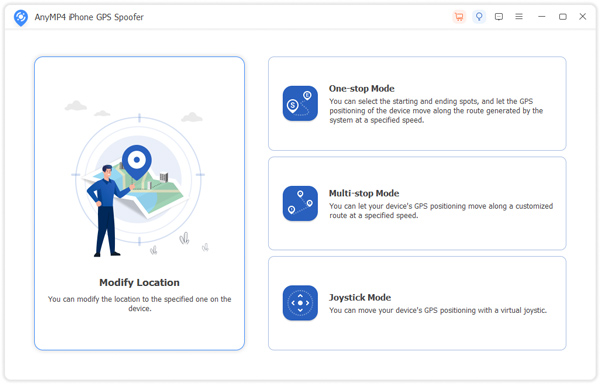
Step 3 After entering the location-changing interface, you will see a map. Then you can select a site you want to change, click on it with your mouse, and click Move to.
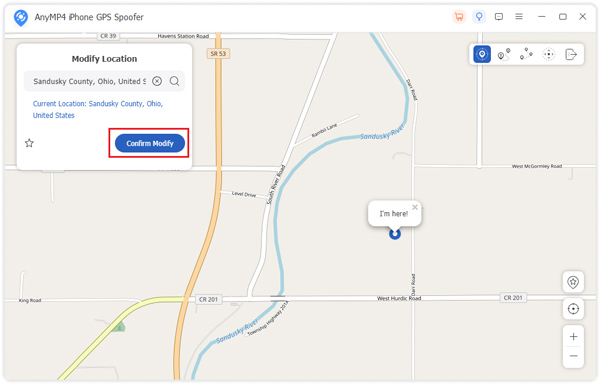
Besides, you can type the location name in the box in the top-left corner of the interface. After selecting the location, please click Confirm Modify to change the location for your iPhone.
Draw GPS Moving Route
You can use three modes to stimulate the moving route for your iPhone GPS location.
One-stop Mode
Step 1 Click the One-stop Mode button in iPhone GPS Spoofer.
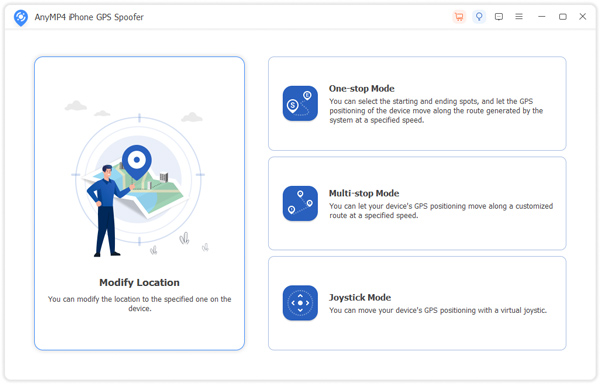
You also can enter the One-stop Mode interface by selecting its icon on the map.
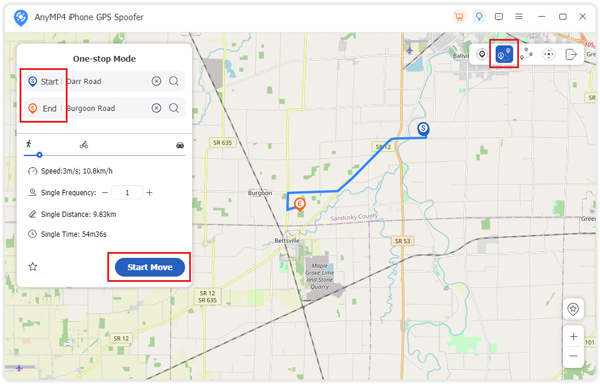
Step 2 Later, you can select two sites as the starting and ending points and then click Start Move to let your iPhone GPS location move along with your customized route. To draw the route, you also can input the starting and ending sites into boxes.
Multi-stop Mode
Step 1 Click the Multi-stop Mode button in iPhone GPS Spoofer.
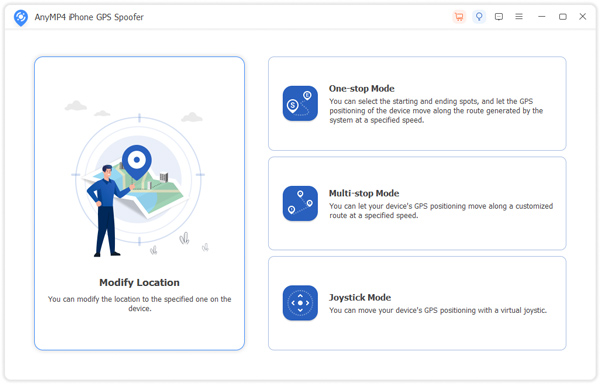
You also can enter the Multi-stop Mode interface by selecting its icon on the map.
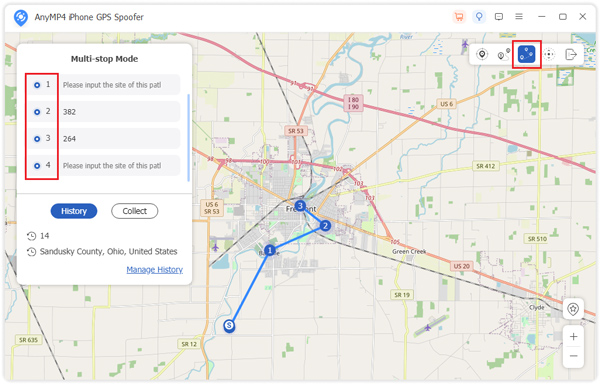
Step 2 After that, you can select sites you want your iPhone GPS to pass by as you like by clicking on the site and then clicking the Use this site button.
After selecting all sites, you can click Start Move.
Multi-stop Mode
Step 1 Click the Joystick Mode button in iPhone GPS Spoofer.
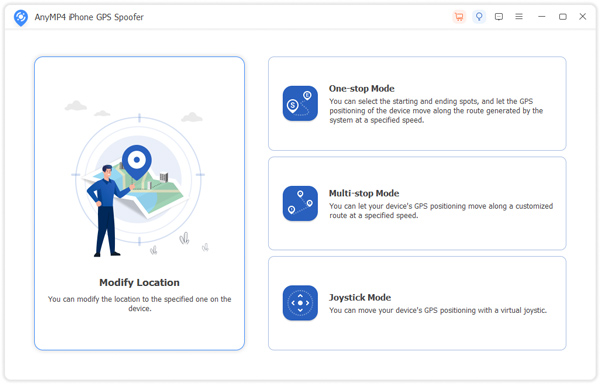
You also can enter the Joystick Mode interface by selecting its icon on the map.
Step 2 You can select Free Mode to use shortcut keys to control your iPhone GPS location’s moving.
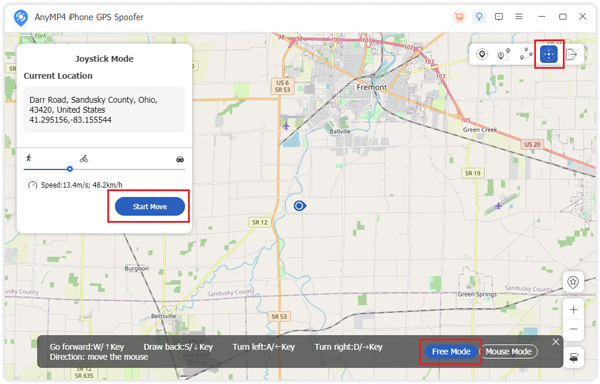
You also can select Mouse Mode to use your mouse to control your iPhone GPS location’s moving.
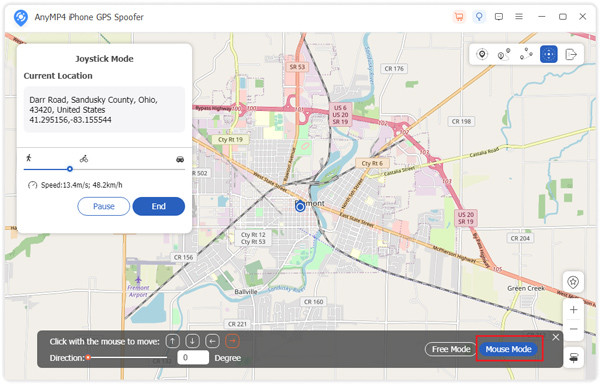
Sorry, this product (or service) is currently unavailable to users in this region due to local regulations. We appreciate your understanding in this matter.