Maybe for most us, download and keep originals would be a strange word. We can understand the meaning of the words, but don’t know its using.
Actually, this function is very useful and you would need it when you want to find deleted photos back or keep photos on iCloud and delete from iPhone. Here is words about for you to know more about it and handle it.
Only you know this word and its function, you can handle and use it by your own.
Download and keep originals is the feature of iCloud Photo Library. iCloud Photo Library saves all types of images from all your iOS devices with the same iCloud account. When you turn on this feature, it will download a copy of all iCloud photos on your iPhone/iPad/iPod. And there are two options provided here, "Optimize iPhone Device" and "Download and Keep Originals".
Download and Keep Original: iCloud photos will save the original, full-resolution photos and videos in iCloud and devices.
Optimize iPhone Storage: iCloud photos will automatically manage the size of the library on the device. Your original photos and videos are stored in iCloud, and space-saving versions are stored on your device.

Now, you have known what download and keep originals is. Next, here is details about how to use it.
Step 1: Turn on your iOS device and open Settings app.
Step 2: Tap your iCloud account and the locate the iCloud option.
Step 3: Tap Photos to enter the Photos interface.
Step 4: Turn on the iCloud Photos and then you can find these two options, Optimize iPhone Device and Download and Keep Originals.

For some reasons, there would be some problems in its working. Here are some tips for you to fix these issues.
1. Keep your iOS device in a good network connection. Moreover, you'd better charge your iPhone, iPad or iPod to make sure it has enough battery.
2. Sometimes all you need is to turn your iPhone off and back on. Even though most people say this as a joke, it can actually fix the majority of tech-related issues.
3. If storage isn’t the issue, then it could be an iCloud problem. By signing out and back into your iCloud account, you can check if this is the case.
In some cases, after copying iPhone photos to computer, you notice that they are only optimized versions. How to export full-resolution pictures from iOS device to computer?
Here you need AnyMP4 iPhone Transfer Pro
Secure Download
Secure Download
At first, you can download the iPhone Transfer here and launch it on your computer. It will not take long to download and install the program. After the successful installation, you can see the ultra initial interface.

Connect your iPhone to the program via USB cable. This versatile transfer software for iPhone will automatically detect the iPhone files. You can preview the music and movies in the preview window.
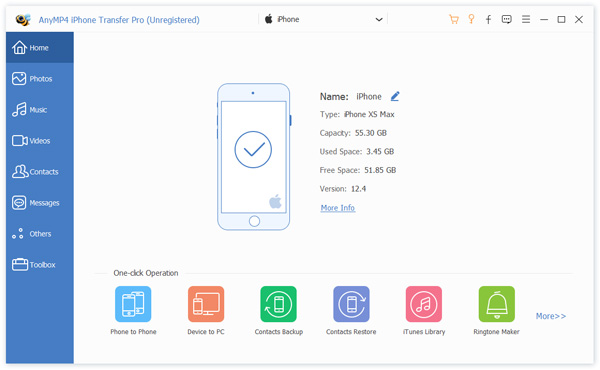
The next step is to select the iPhone photos that you'd like to transfer to computer. Choose "Photo" category and then check the photos. You can check all to select the all iPhone photos or just check the photos you need.
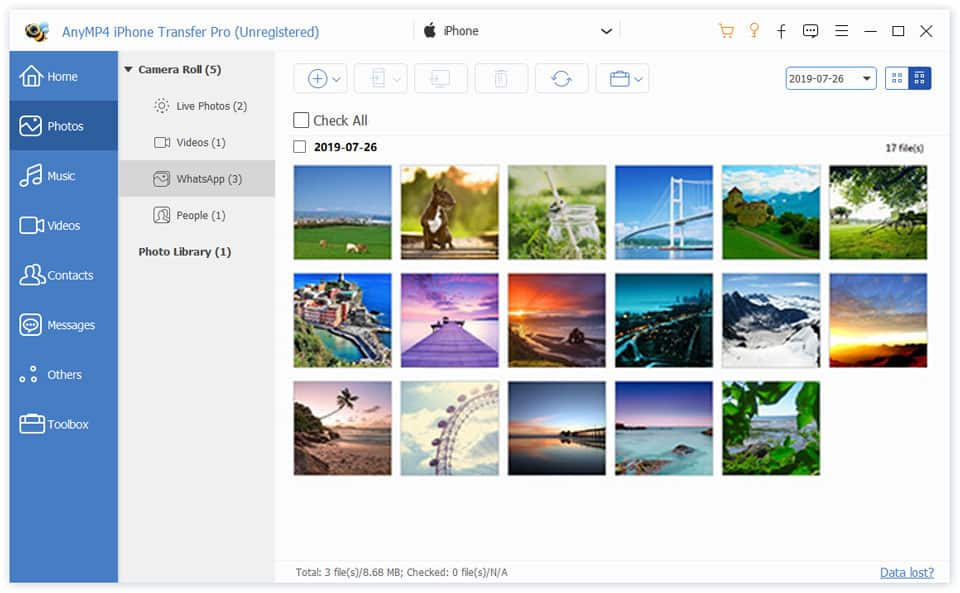
Since you've checked the iPhone photos you want to transfer to Computer, click "Export file(s) to PC" button to transfer the photos to computer for backup.