With the rapid development of mobile devices, people are increasingly inclined to watch digital videos on smart devices such as Android tablets. But there are still people keen on DVD, a format that can store high-quality multimedia content for a better viewing experience. And playing DVDs on Android tablets is not easy because most Android tablets don't have a built-in DVD drive. This article will provide two ways to help you play DVDs on Android tablets, read on to find the answer.
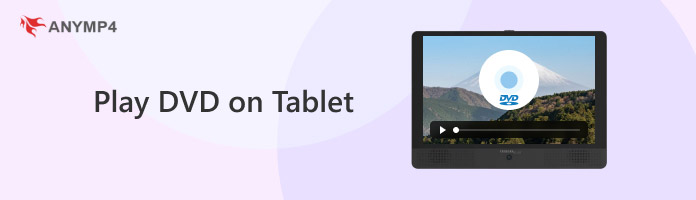
Android tablets cannot play DVDs directly because their hardware is incompatible with DVD drives, and most Android tablets do not have built-in optical drives. However, users can use indirect methods to realize the purpose of playing DVD content on Android tablets. Two of the best ways are in the following:
Next, we will introduce these two methods in two parts in detail.
In this part, we will realize the purpose of playing DVDs on Android tablets by using a DVD external USB drive and DVD player software compatible with Android tablets. Below are the steps:
1. Purchase and connect.
Purchase an external USB DVD optical disk drive and connect it to the Android tablet via the USB port.
Note: Not all Android tablets support connecting an external optical drive via a USB port, so you need to check the compatibility of the tablet before purchasing.
2. Install player software.
Install an application that supports DVD playback on your Android tablet. There are many player apps available on the market that run on tablets, such as VLC Media Player for Android.
If your Android tablet does not support connecting an external optical drive via a USB port, then the above method is not suitable for you to use. You can then try the method in this part, i.e. using a good DVD ripper to rip DVD to a format supported by your Android tablet.
The playback formats supported by Android tablets are quite extensive, covering a wide range of video and audio formats. Here we list some formats supported by Android tablets for your reference:
| Video Formats | MP4, 3GP, AVI, MKV, MOV, WMV, TS/M2TS, etc. |
| Audio Formats | MP3, WAV, Ogg, FLAC, AAC, MIDI, etc. |
| Video Encoding Formats | H.264/AVC, H.265/HEVC, MPEG-4, AV1, etc. |
It should be noted that the specific supported formats may vary depending on the model of the Android tablet, the system version, and the installed DVD playback software.
AnyMP4 DVD Ripper is one of the best DVD rippers for Windows and Mac. It can convert any DVD to more than 500 digital formats, including MP4, MKV, AVI, MOV, and other digital formats mentioned above that are more compatible with Android tablets. Or if you are using a specific Android tablet you can directly choose to rip to those devices, such as the Huawei Pad series, LG G Tablet series, etc. Meanwhile, it also provides customizable format profile options that match the output format. In addition, it is equipped with the latest CPU and GPU acceleration technology, as well as advanced video processing technology, which can provide you with faster DVD ripping speeds than other competitors, while still maintaining the original image and sound quality.
Here are the exact steps for it:
1. Download and install AnyMP4 DVD Ripper on your computer. After the successful installation, launch it.
Secure Download
Secure Download
2. Insert the DVD you want to play on the Android tablet into the DVD drive. Click the down arrow of the Load DVD button to choose the corresponding option from the drop-down option.
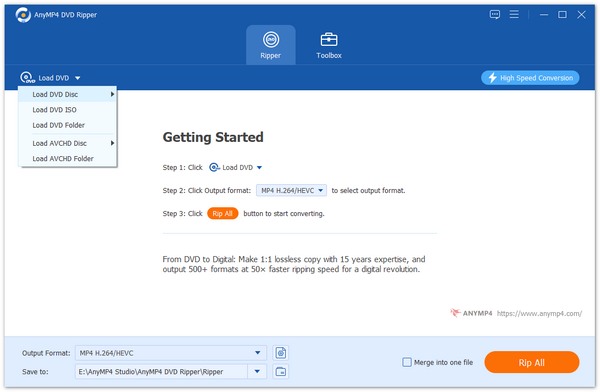
3. The DVD ripper will load the main title of the DVD files automatically. Moreover, you can also load the selected titles by clicking Full Title List. Then, it will show all the titles. Click OK to confirm it.
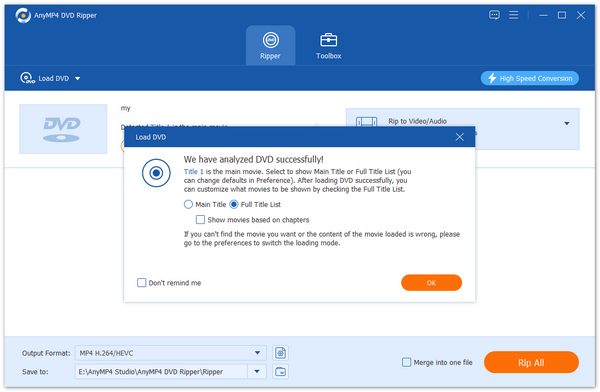
Tips: You can also rip every title into a different format by selecting the output format for every separate title. However, you will not keep all the DVD subtitles, audio tracks, and quality with the ripping speed.
4. Click the Output format option to select the output format from the drop-down option according to the supported formats listed above for easy playback on Android tablets.
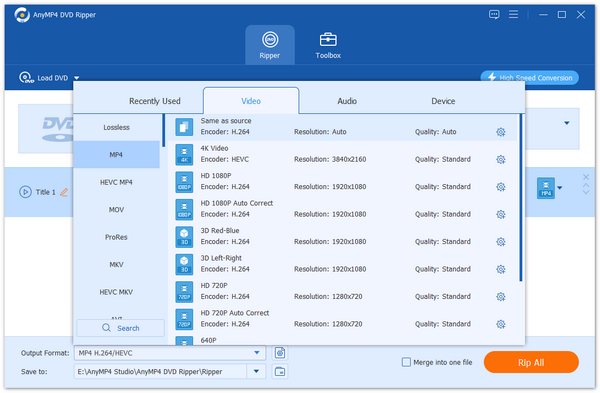
5. When the output format is customized, you can click Rip All at the bottom right corner to rip the DVD to the Android tablet.
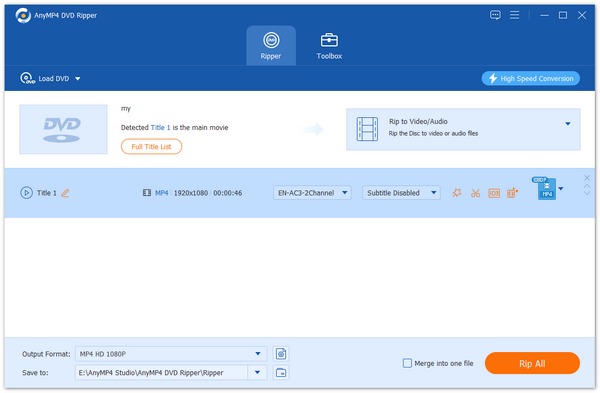
These are the two ways to play DVDs on an Android tablet, now you can choose one of them according to your situation and enjoy your favorite DVD movies on your Android tablet anytime and anywhere. Personally speaking, it's easier and more convenient than using an external DVD drive for Android tablets to connect to the device, and then use a proper DVD player software and a good DVD ripper to rip DVDs directly in one step, AnyMP4 DVD Ripper is a good choice, click the free download button below to download it and try it out now!
Secure Download
Secure Download