The BDMV format, as the main storage format for Blu-ray Discs, provides a high-quality audio and video experience for audio and video enthusiasts. However, it is not a common format and consists of many scattered descriptive files, so to play it directly, you must use a specialized Blu-ray-supported BDMV player. In this article, we'll gather the best 3 BDMV players for Mac and Windows to play BDMV files smoothly and review them around their basic information and their respective pros and cons. Read on to choose the most suitable one for you!
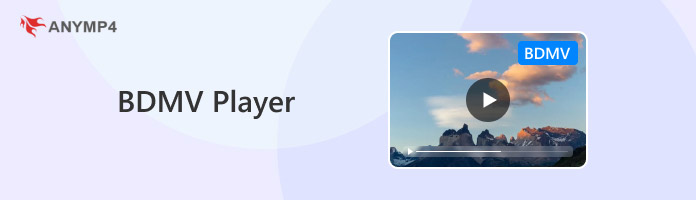
BDMV is a format used for storing HD Blu-ray movies on Blu-ray discs, with the extension .bdmv. Files in the BDMV format usually contain multiple folders and subfolders, which store the movie's main video and audio data and subtitle files, as well as related playback information, metadata, and so on. This format offers high-quality audio and video effects and rich functionality features, and it supports a wide range of audio and video encoding standards, which makes it popular.
To play Blu-ray movies in BDMV format on your computer, you must use a player that supports this format. This player can play high-definition movie pictures and sound quality by recognizing and reading the files in the BDMV folder.
This section will review the three best BDMV players for Windows and Mac and summarize their pros and cons for your reference.
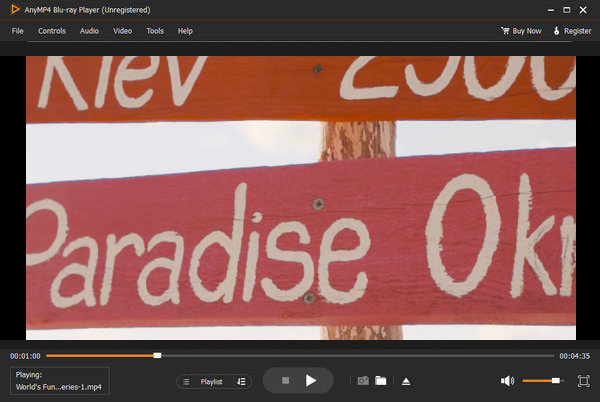
Supported OS: Windows 11/10/8/7, Mac OS X 10.9 or later.
AnyMP4 Blu-ray Player is one of the best Blu-ray players. It allows you to play any Blu-ray movie on your PC smoothly and losslessly, including BDMV. Put the Blu-ray disc into your drive or directly open the BDMV folder and Blu-ray ISO image file, and the software will play the movie with high-quality sound and picture quality.
Moreover, with the latest Blu-ray technology, this Blu-ray DVD player supports playing any region and any type of disc, through which you can watch any Blu-ray or DVD without any limitations. It also provides easy menu navigation. Whether you want to open Blu-ray discs, DVDs, ISO files, or BDMV files, it provides all-around menu navigation so that you can quickly open and play the main movie, titles, and chapters without buffering.
PROS
CONS
In general, AnyMP4 Blu-ray Player is a good BDMV player with no region restrictions, lossless 4K video quality, Dolby Digital sound quality, and intelligent menu navigation, which can give users a good experience.
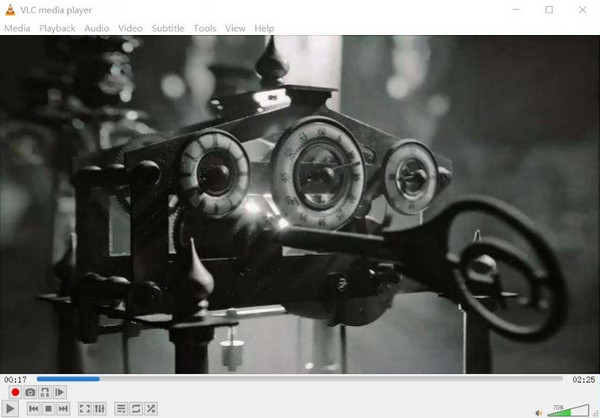
Supported OS: Windows, MacOS X, Linux, iOS, Android, etc.
VLC Media Player is a free, open-source, cross-platform multimedia player that can play most media files and video formats, including BDMV, DVD, Audio CD, VCD, etc., without installing the encoder. It is also compatible and supports many audio and video input and output formats. However, additional plug-ins are required to play BDMV files and Blu-ray content. Also, using it to play BDMV may compress the video quality slightly and may not be as good as professional video editing software in some features and effects.
PROS
CONS
To sum up, VLC is popular for its advantages of being open-source, free of charge, and many supported platforms. However, it also has shortcomings, such as the feature of an unintuitive interface and loss of original video quality.
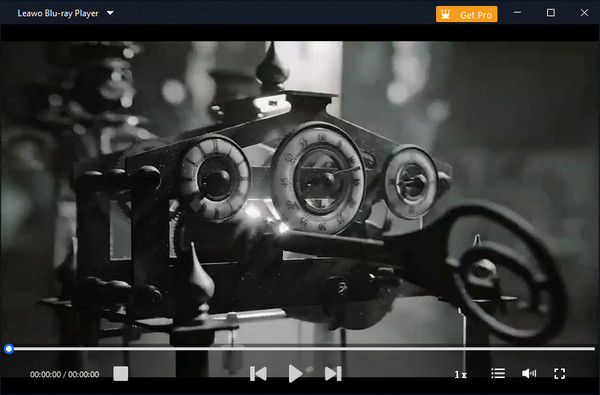
Supported OS: Windows 7/8/8.1/10/11, MacOS X 10.10 or later.
Leawo Blu-ray Player is also another good BDMV player. As a Blu-ray disc player software, it embeds a full BDMV codec to play all types of BDMV, Blu-ray ISO images, and other formats. It is region-free and does not require setting the player region. Besides, it utilizes advanced image and audio processing technology to deliver high-quality lossless video images and stereo sound, giving users an excellent viewing experience. However, Leawo Blu-ray Player comes in two versions: the free version and the premium version. The free version has advertisements, which can be a potential security risk for users.
PROS
CONS
In short, Leawo Blu-ray Player performs well in terms of ease of operation, playback quality, and supported formats but has some shortcomings regarding running speed and interface advertisements.
We have reviewed the three BDMV players and given their pros and cons and overall ratings, respectively, and we are sure you have already chosen your preferred one. So, let's take the AnyMP4 Blu-ray Player above-mentioned as an example to show you the specific steps for playing BDMV.
1. Download and install the BDMV player.
Click the Free Download button below to download and install AnyMP4 Blu-ray Player on your computer. Then, launch it.
Secure Download
Secure Download
2. Add the BDMV file.
Click Open File or Open Disc to add the BDMV file you want to play into the program.
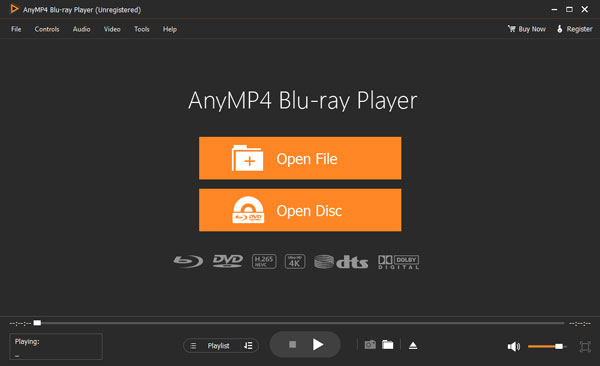
3. Play the BDMV file.
Once the BDMV file is loaded, it starts playing. You can control the playback by clicking the Play and Stop buttons from the bottom menu.
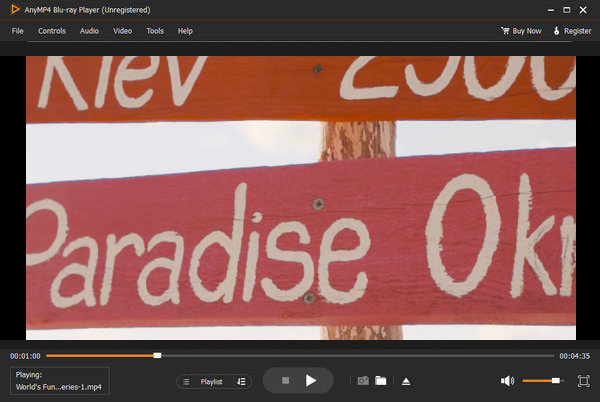
Tip: In the upper tab, you can adjust the audio track, subtitles, size, and more for the video being played.
This article introduces BDMV files, reviews the best three BDMV players for Windows and Mac, and uses AnyMP4 Blu-ray Player among them to show the method of playing BDMV files, which is easy to operate and completely free! With the help of these players, you can easily play the BDMV movies you want to watch and enjoy the viewing experience like a movie theater on your computer. Have you found the right BDMV player for you through this article? If it is helpful for you, please leave us a message in the comment section and share this article with others!