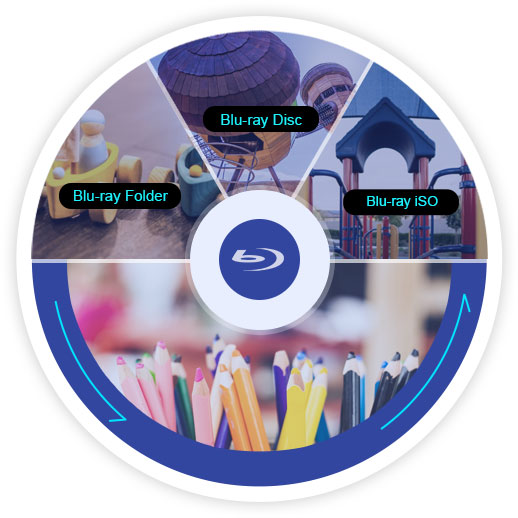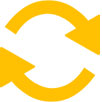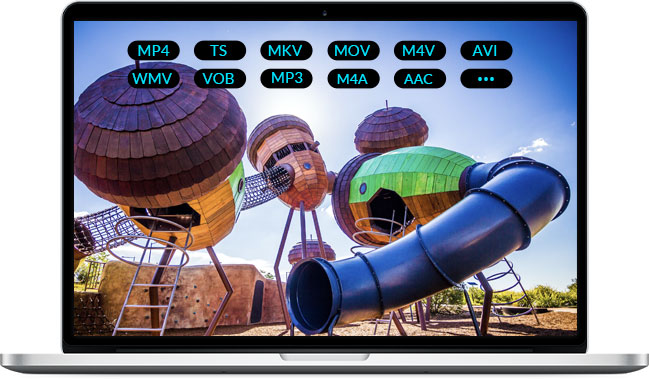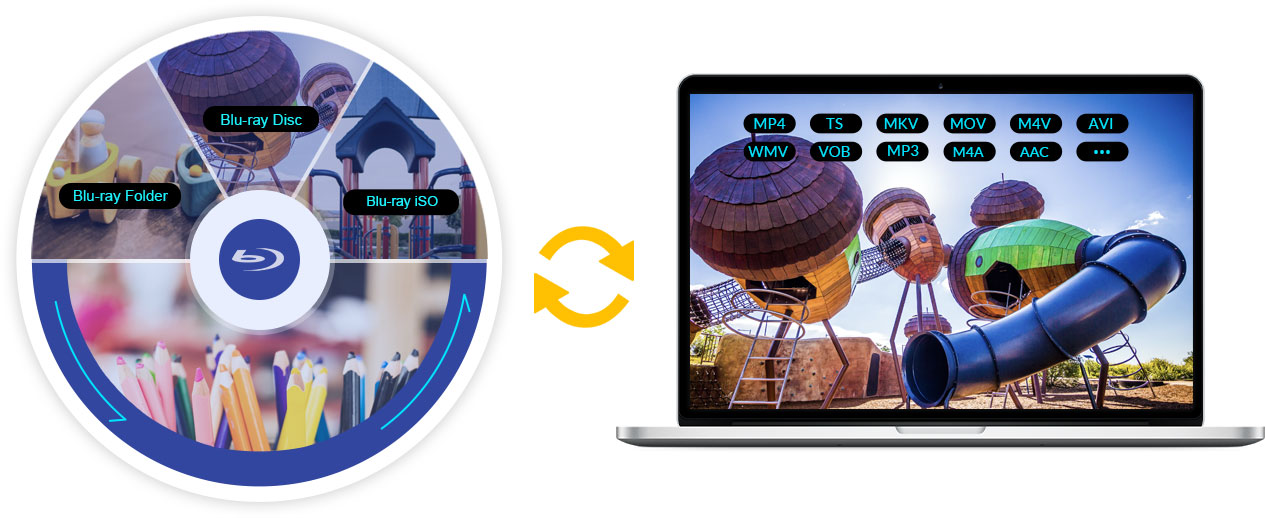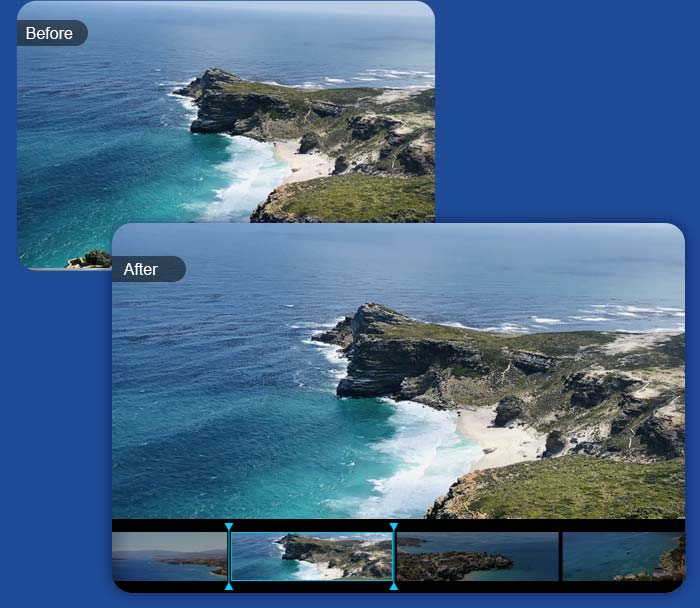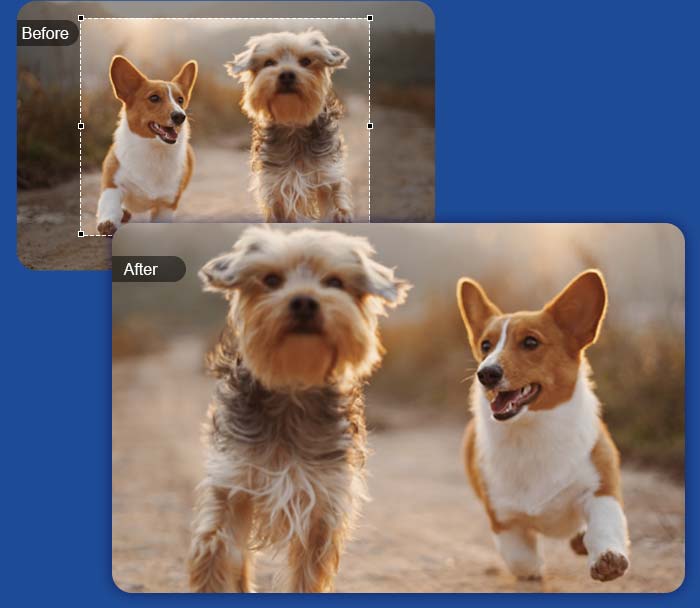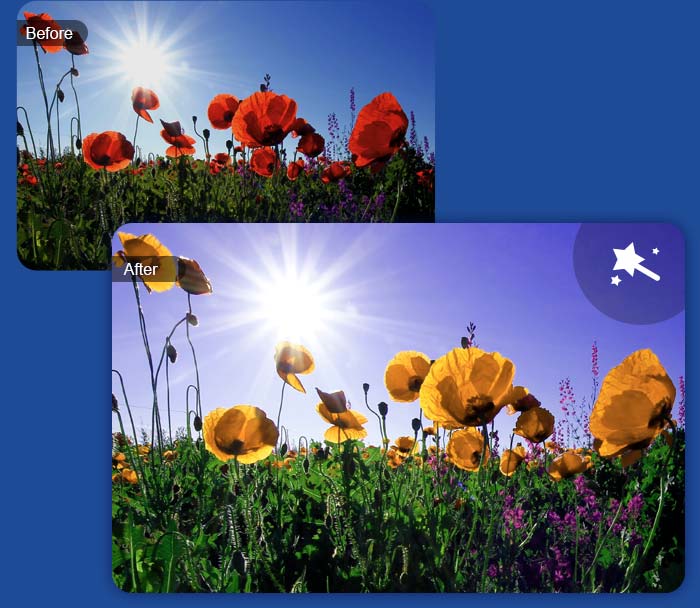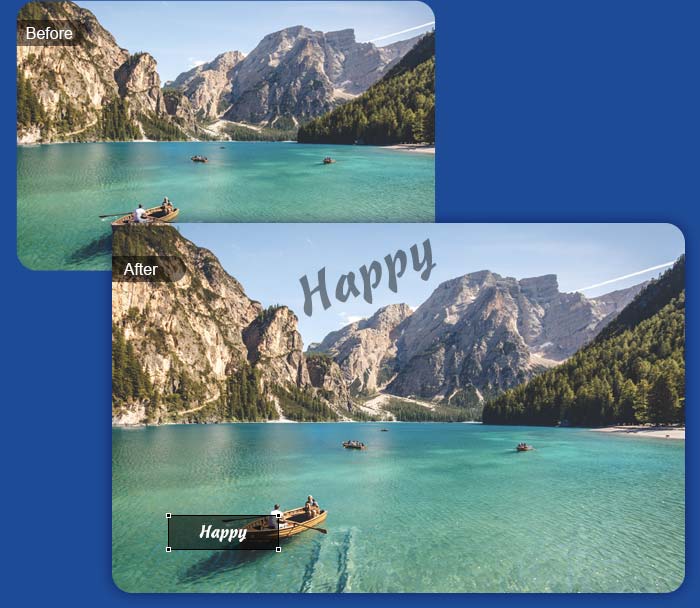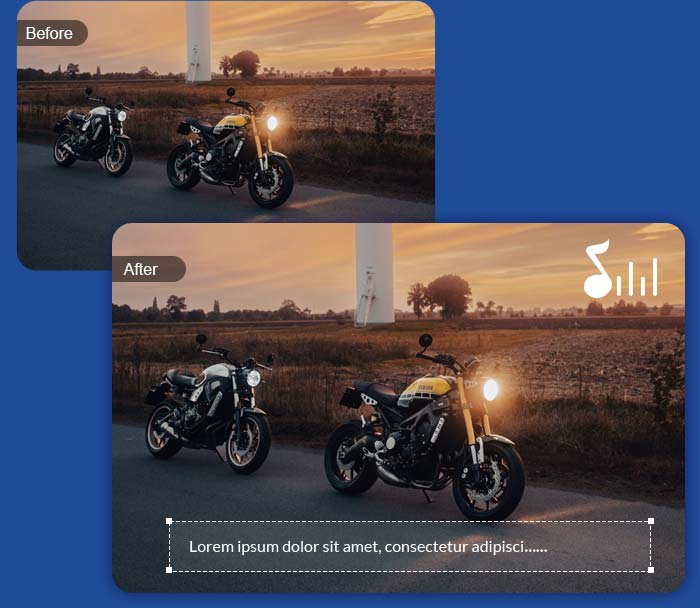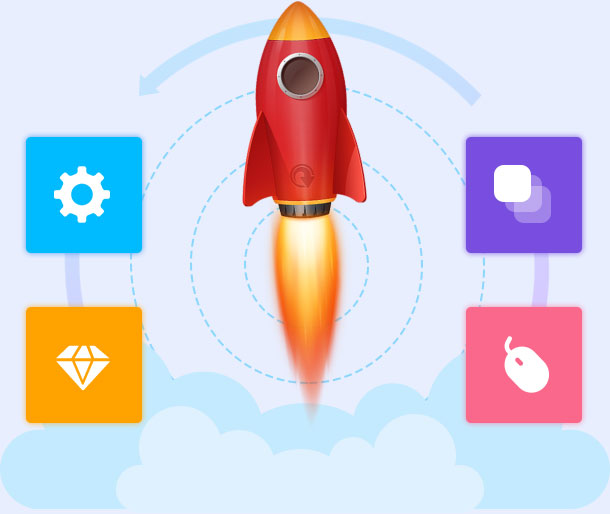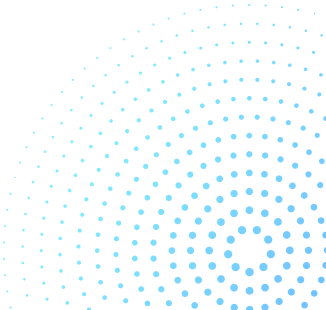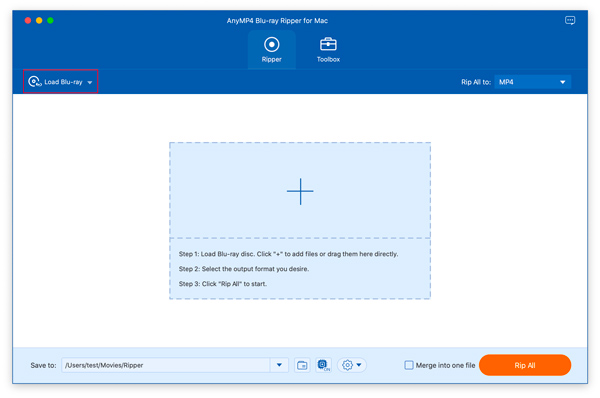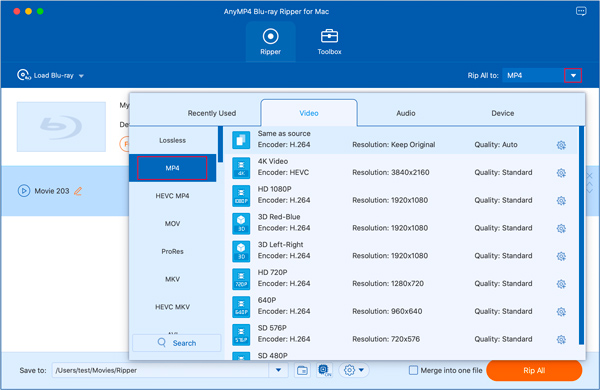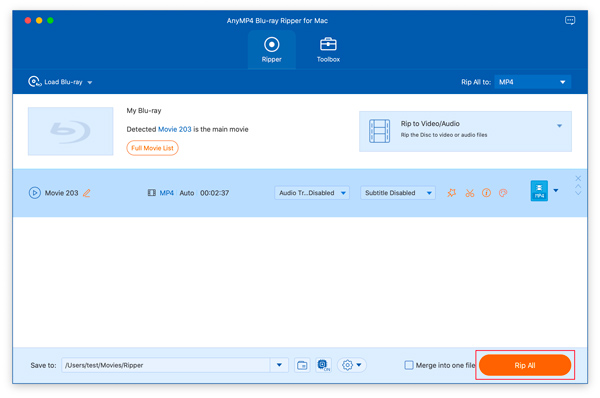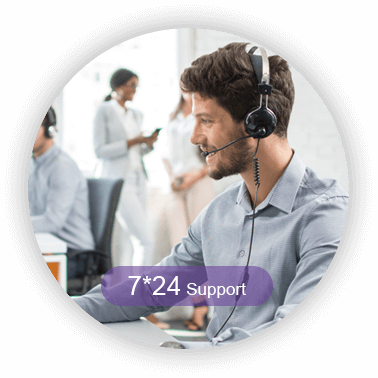Convert Blu-ray Disc/Folder/ISO Image File for Digital Device on Mac
This Blu-ray Ripper for Mac can easily rip the Blu-ray disc, Blu-ray folder, and Blu-ray ISO image file to multiple digital devices on Mac, like iPhone 16/16 Plus/16 Pro/16 Pro Max/15/15 Plus/15 Pro/15 Pro Max/14/14 Plus/14 Pro/14 Pro Max/13/13 Pro/13 Pro Max/13 mini/12/12 Pro/12 Pro Max/12 mini/11/11 Pro/11 Pro Max/XS/XS Max/XR/X/8/7 Plus/7/6s Plus/6s/6 Plus, iPad Pro, iPad Air 2, iPad mini 4, Samsung Galaxy S7, Samsung Galaxy Note 5, LG G5, Sony Z5, HTC 10, Huawei P9, and others. This software also lets you easily flip Blu-ray to other devices like Apple TV, Samsung TV, LG TV, Xbox 360, PS3/PS4, Final Cut Pro, iMovie, and more for playing or editing.
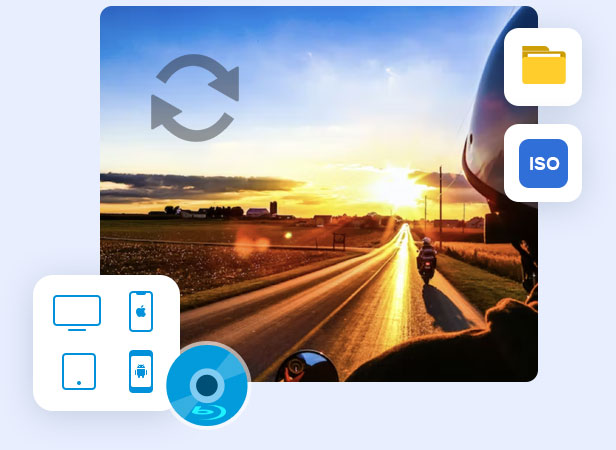
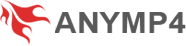
 1185 Reviews
1185 Reviews

 Buy Now
Buy Now