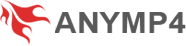User Guide
Get Started
Download & Install
To download AnyMP4 Blu-ray Copy Platinum, please go to its overview page and click the Free Download button. Then you will get an installation package, click it to open it, and install AnyMP4 Blu-ray Copy Platinum based on the on-screen instruction.
Register
The free trial of AnyMP4 Blu-ray Copy Platinum has some registrations on times of copying disc and creating folder and ISO. And you could only use the free trial for 15 days. Therefore, you can register this software to use it without any limit.
Click the Purchase button to buy a plan and get your registration code. Later, input your e-mail address and registration code in the window below, and click the Register button to complete registering.
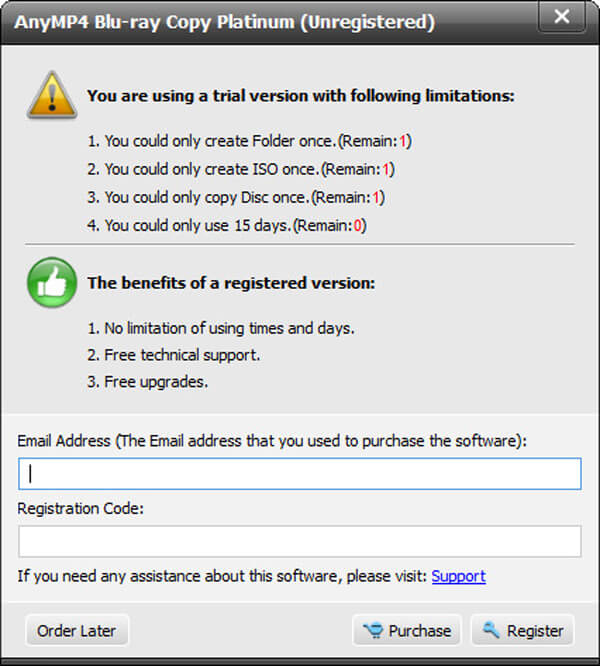
Update
When you want to use the latest version of AnyMP4 Blu-ray Copy Platinum, you can click Help > Check Update… to look over there is an update or not.
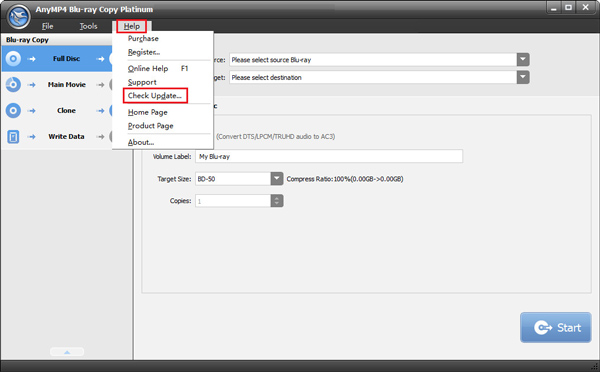
You also can click Tools > Preference to enter the Preferences window. Here you can check the box of Check for update automatically to enable the program to pop up the updating notice automatically once there is an update.
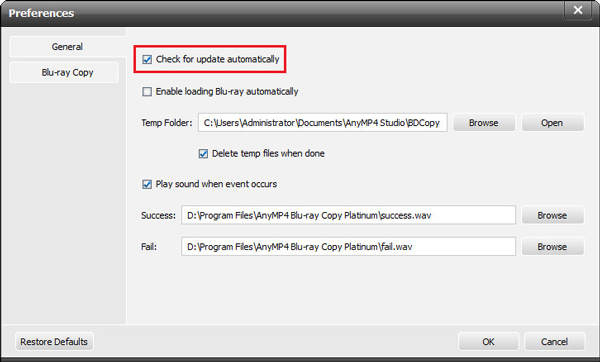
How to Use Blu-ray Copy Platinum
Step 1 Launch AnyMP4 Blu-ray Copy Platinum and insert the Blu-ray disc with video to your computer.
Step 2 Choose copying mode from Full Disc, Main Movie, Clone, and Write Data according to your needs.
If you want to copy all content of your Blu-ray disc, select the source and target path for it, and choose the size of the target folder, you can choose the Full Disc mode by clicking the Full Disc button.
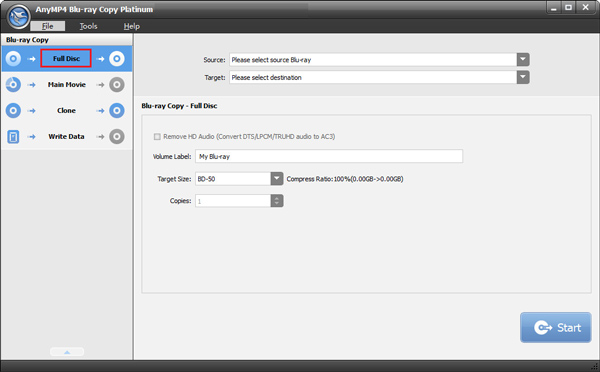
Or you can click the Main Movie button to choose the video you want to copy. You can also select to copy your video's subtitle or not here.
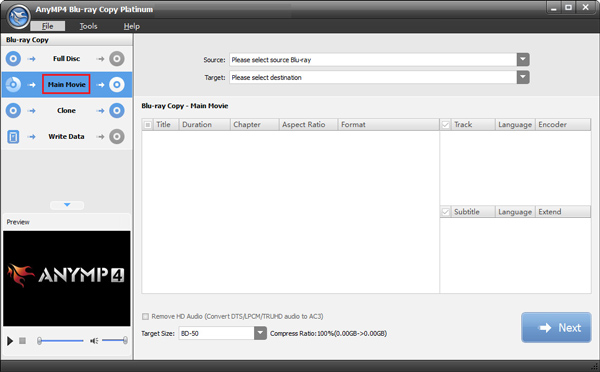
As for copying the whole Blu-ray disc 1:1 to another disc without changing, please choose the Clone button to finish the process.
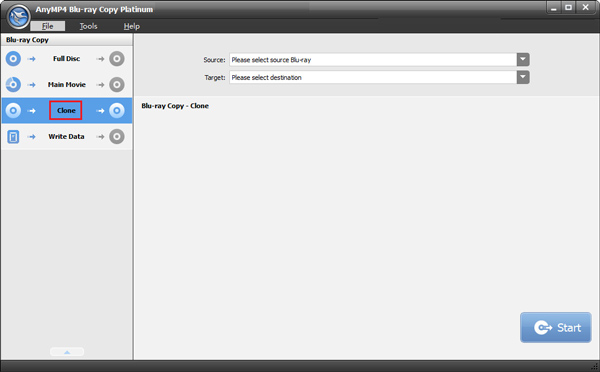
When you need to copy your Blu-ray folder to a Blu-ray disk or ISO file, you can click the Write Data button.
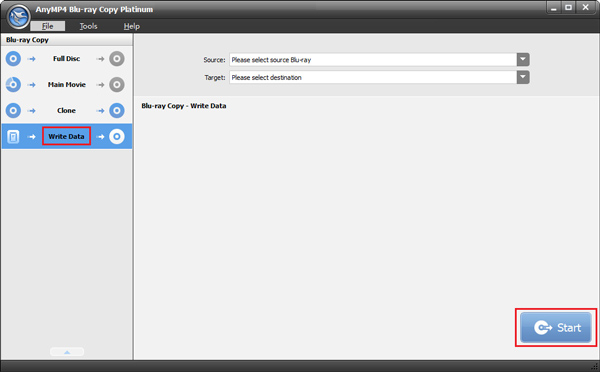
Step 3 If you want to copy Blu-ray folder/ISO file to the Blu-ray disc, just insert a blank Blu-ray disc and select the ISO file or Blu-ray folder in the Target option.
Step 4 Finally, click the Start button to make a Blu-ray copy.