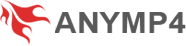For Mac
- AnyMP4 PDF to Image Converter will become your first choice to help you convert PDF files to various image formats. The image formats include JPEG, PNG, GIF, BMP, TGA, PPM, TIFF and JPEG2000. You can read the loaded files from the preview window or open the local PDF reader from our program directly to read source PDF file clearly and conveniently. Besides, it allows you to choose page range to convert, that's to say you can customize the page range at will for your PDF file.
When we firstly begin to use it, we should click "Add Files" to add the files we need. Then choose the output format, after that you can see the setting icon, click it and you can choose the picture quality, color, play speed, size. Different formats have different kinds of settings. Also, if you want to apply all the output formats, just click "Apply to All". At the same time, you can choose the output folder below the output format. At last, you can click "Convert" button to begin converting. Before converting, you can choose the folder in which you want to save your files. Click "Output Folder" and choose it and open it.
Convert PDF files to your needed image format

- You are allowed to convert PDF to any image format like JPEG, PNG, GIF, BMP, TGA, PPM, TIFF, and JPEG2000 with the excellent converting speed and high Output quality. Thus you are easy to preview the files on any digital device like iPad, iPhone, iPod, and more.
- Customize the Page Range
Select the page you want to convert for the selected file: All Pages and your self-defined page(s). You can enter page numbers or page ranges separated by commas in the "Range" option.
Customize the Output format

- For single file:
Select target output format from the "Output Format" column at the bottom of the main interface, or just choose the option from the "Output Format" drop-down list in line with the source file in the loaded file list.
- For multiple files:
To output different formats, please choose separate format respectively for each selected source file; to output the same format, please choose target format for a selected source file, then click "Apply to All" button in line with "Output Format" column to apply current format to all other source files.
Designed Human-friendly

- You can add PDF files or folders into this free software, and convert them into images. The conversion images can be saved in the source file or you can customize a new storage path.